By default Windows 10 will make a laptop computer to go sleep when the lid is closed.
The following steps show how to change this, making it so the computer will stay on when the lid is closed.
- Open the Windows start menu, search for ‘Control Panel’ and open it when it appears
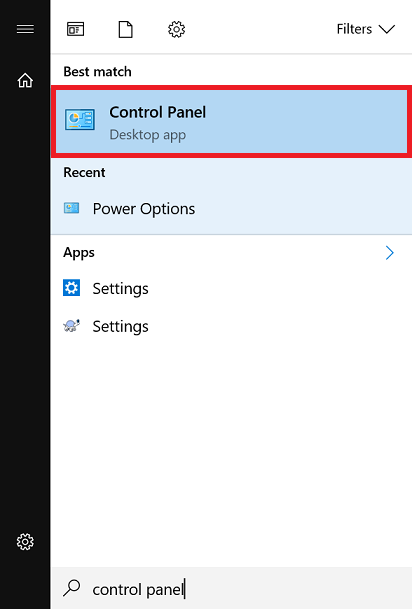
- In the search box at the top right of the window, enter ‘Power Options’
- Click on ‘Power Options’ when it appears below
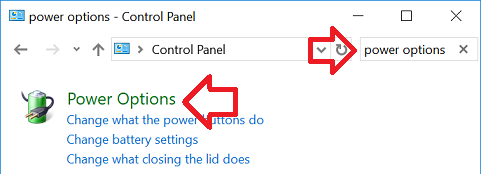
- In the left hand of the window, click on the ‘Choose what closing the lid does’ link
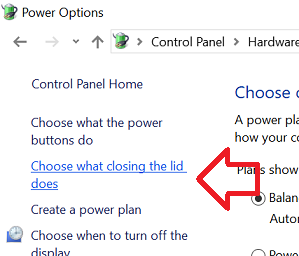
- Under ‘Power and sleep buttons and lid settings’ you will find two options for ‘When I close the lid‘ – On battery and Plugged in
- Set the options as required
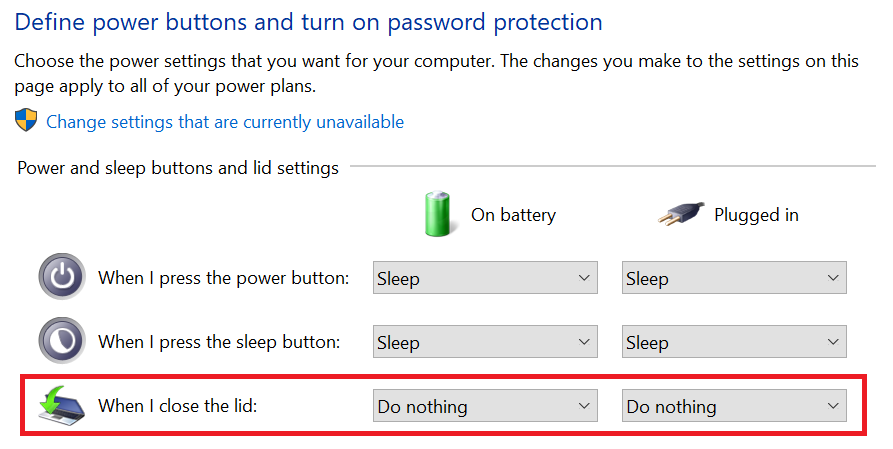
- Click on the ‘Save changes’ button to save the changes.
Tip: setting not working? Try checking the laptop manufacture website for updated drivers and BIOS updates.