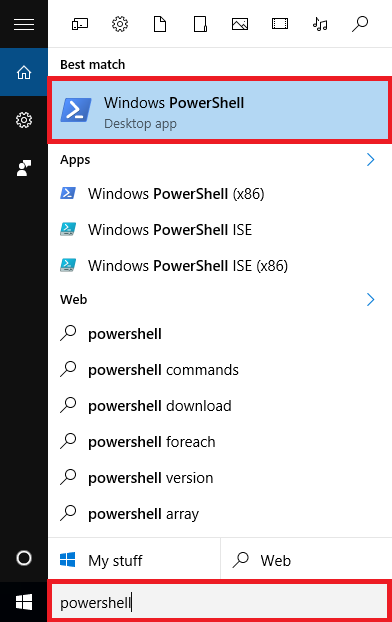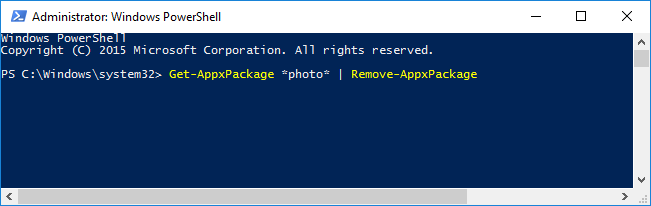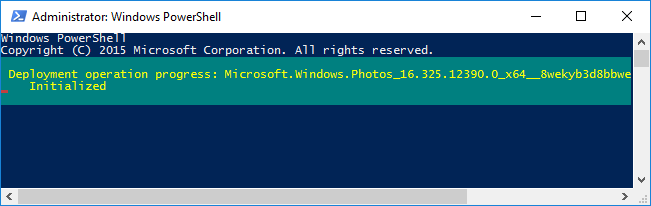The steps below show how to uninstall the Photos app from Windows 10.
When you uninstall the Photos app the Windows Photo Viewer will become your default image progress. If you only want to bring back the Windows Photo Veiwer for certain images check out How to bring back Windows Photo Viewer.
How to uninstall Windows 10 Photos app
- Close the Photos app if you currently have it open
- In the Cortana/Search Windows box type powershell
- Click on ‘Windows PowerShell’ when it appears – right click on it and choose ‘Run as Administrator’
- In the PowerShell window enter the following command (tip: copy and paste will save mistakes)
-
Get-AppxPackage *photo* | Remove-AppxPackage
- A ‘Deployment operation progress …’ message will temporarily appear. When this goes the uninstall has finished
- The Photos app will now be gone and the Windows Photo Viewer will now be used to open your images.