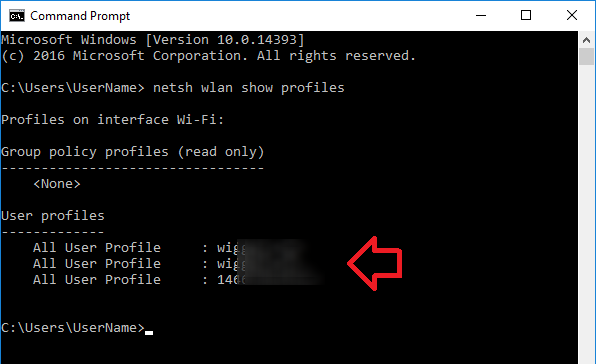The following steps show how to view a saved Wi-Fi using Windows 10.
If you want to forget a saved Wi-Fi network (and its password) see Windows 10 – How to forget saved Wi-Fi network.
The process requires you to know the SSID (the name) of the wireless network.
- Open Windows PowerShell (On your keyboard, press and hold Windows Key + X , select ‘Windows PowerShell’)
- If you’re not sure or want to list all the saved Wi-Fi networks on the computer, run the following command:
netsh wlan show profiles
- Each saved wireless network will be displayed under ‘User profiles’
- To view the settings for the saved wireless network – including the password, run the following command (replace: SSID with the name of the wireless network)
netsh wlan show profile name=SSID key=clear
- The password will be listed under ‘Key Content’
Note – these commands also work in the Windows Command Prompt (CMD)