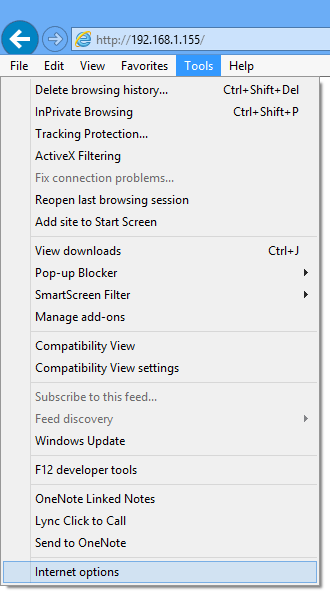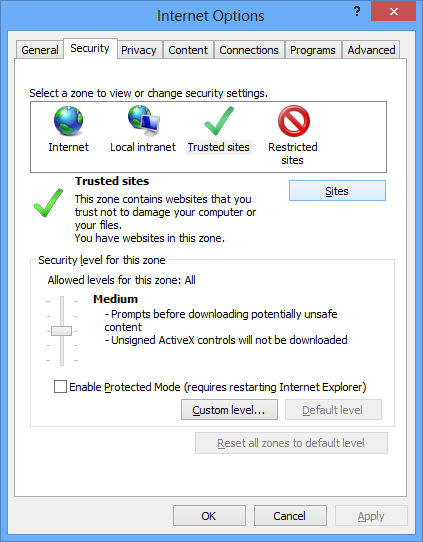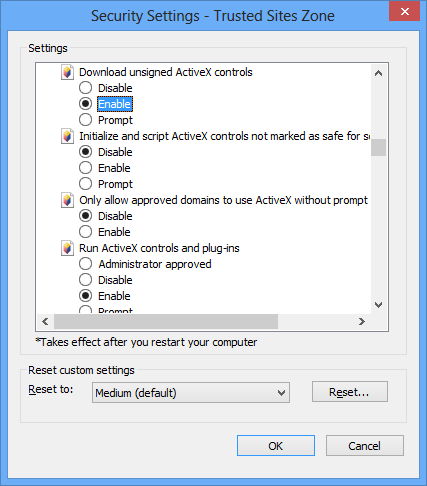Problem:
When you attempt to install an ActiveX control for Internet Explorer you receive the following message:
Internet Explorer Add-on Installer – Security Warning
Windows has blocked this software because it can’t verify the publisher.
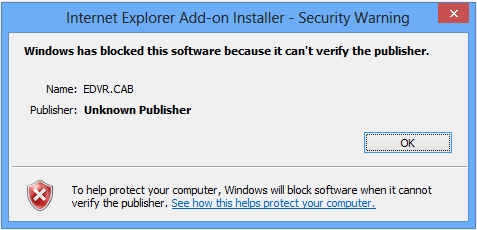
Solution:
You are seeing this message because the ActiveX control has not been through the verification and signing process.
This may mean that the software is malicious and could harm your computer – or, even more likely, that the software producer saved a few dollars by not verifying the software.
For this reason ensure the software is from a source you trust before following the steps below to allow it to install.
There are a number of ways to allow the software to install. The steps below will describe how to add the website to your trusted list and then allow trusted websites to install unsigned ActiveX controls.
- If the window is still open, click ‘OK’ to close it
- Press ‘Alt’ on your keyboard to show the file menu
- Click on the ‘Tools’ menu then ‘Internet options’
- Open the ‘Security’ tab, sleect ‘Trusted sites’ then click on the ‘Sites’ button
- Under ‘Add this website to this zone’ you should see the website address – if not, enter it in.
- Un-tick the ‘Require server verification for all sites in this zone’
- Click ‘Add’ to add the website to the list.
- Click ‘Close’ to close the window.
- Now back in the ‘Internet options’ window, click ‘Custom level’
- Scroll down until you see ‘Download unsigned ActiveX controls’ and under it select ‘Enable’
- Click ‘OK’. A warning message will appear, click ‘Yes’
- Click ‘OK’ again
- Now the ActiveX control will install successfully.