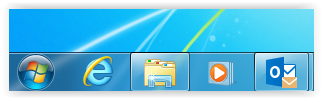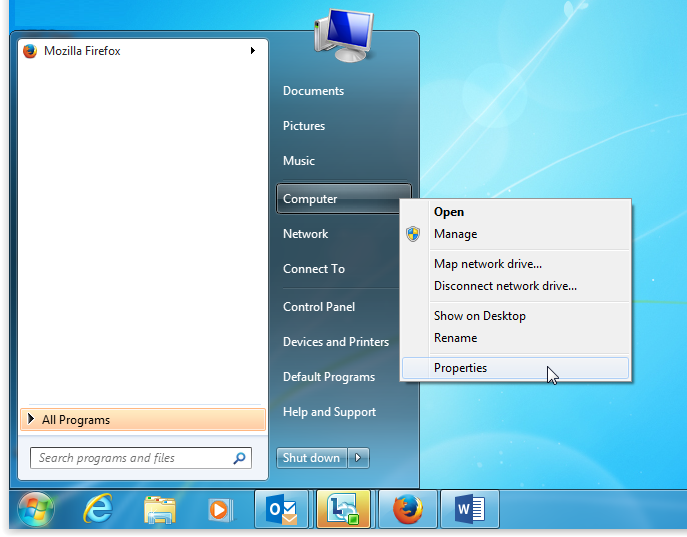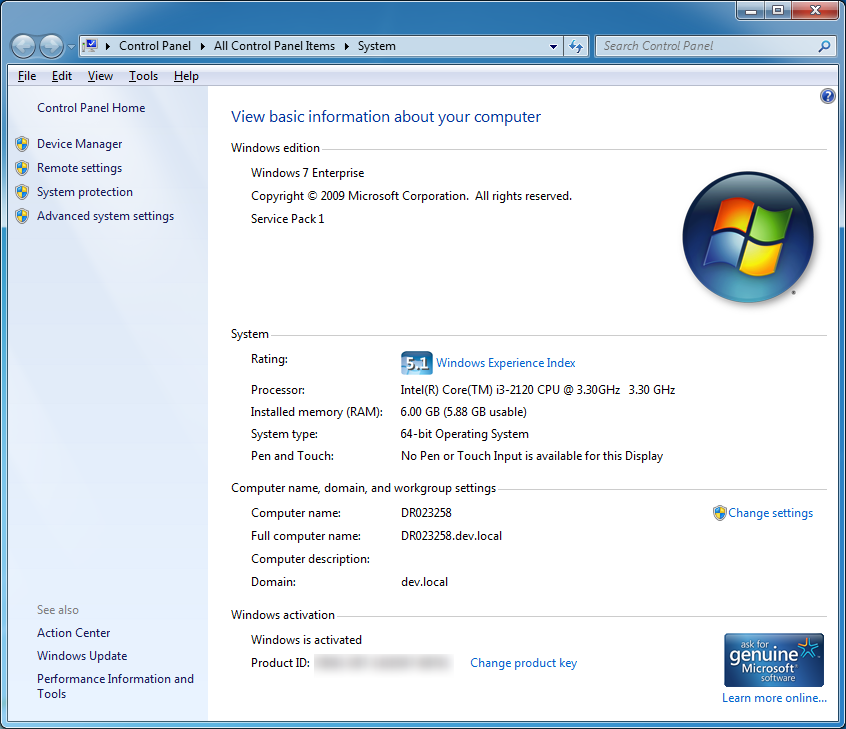The following steps detail how to check which version of Windows 7 you have installed.
It will show you have to tell which edition of Windows is installed as well as the service pack level, and other hardware information about your computer.
Option 1: Using keyboard commands
- Press the 'Windows' button on the keyboard, followed by 'Pause/Break'.
That is – Windows + Pause/Break
Option 2: Using the mouse
- Click on the Windows Start menu (button left of the screen)
-
- Right click on 'Computer' and select 'Properties'
-
- The 'System' window will open.
- Under 'System type' you will see which version of Windows 7 you have installed.
- For example, if it says 64-bit Operating System – you have the 64-bit version installed.