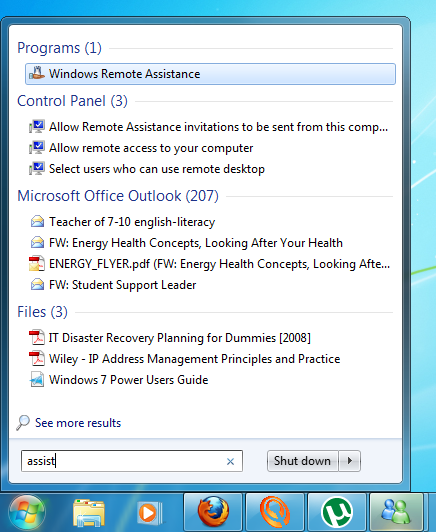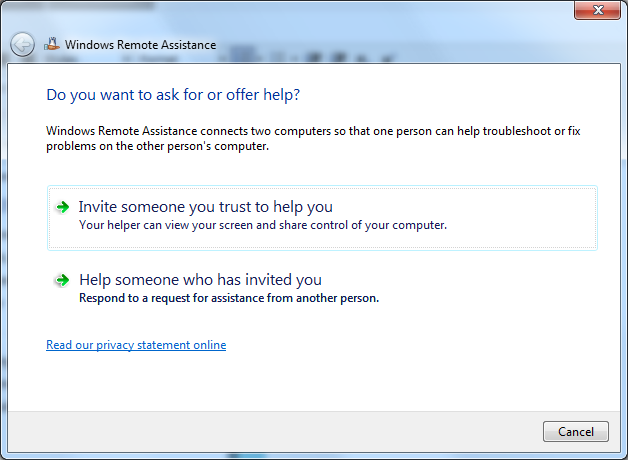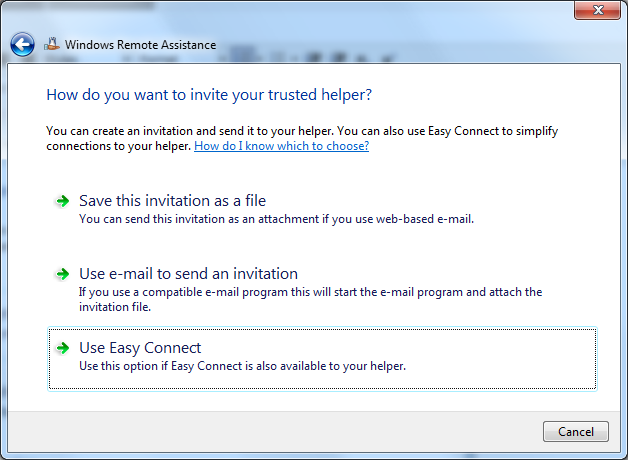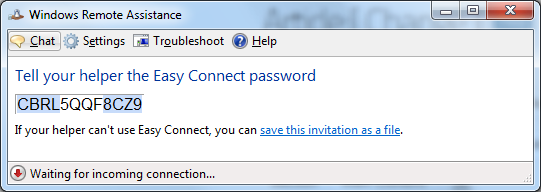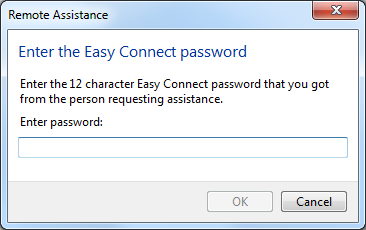Windows 7 offers you the ability to let a friend or technical support person take remote control of your PC over the Internet.
Note: Make sure you know they’re trustworthy.
Seeking Remote Assistance:
These steps need to be followed by the person requiring assistance.
- Type assist in the Start Menu search box and click on ‘Windows Remote Assistance’
- In the window that appears select ‘Invite you trust to help you’
- The system will ask how you want to send the invitation. Select ‘Use Easy Connect’
- A new window will load with an invitation code, give your helper this information
- Once your helper has connected you will be prompted to give them full control. You may also want to tick the box that allows them to deal with any UAC (User Access Control) prompts.
Give Remote Assistance
These steps will allow you to connect to the waiting remote assistance session.
This is for the ‘helper’ to follow.
- Type assist in the Start Menu search box and click on ‘Windows Remote Assistance’
- In the window that appears select ‘Help someone who has invited you’
-
Select ‘Use Easy Connect’
- Enter in the invitation code you were given by the person seeking assistance