The following steps show how to create a silent install package for iTunes, for distribution with a software distribution tool like SCCM.
The installer will install either the 32-bit or 62-bit version as required.
Having troubles? Check out the example package itunesSilentInstall.zip
Step 1: Download EXE and extract MSI installers
Note: you will need to have 7-zip (or similar) installed to extract MSI installers from the EXE files.
- Go to the iTunes download page and download both the 32-bit and 62-bit EXE installers
- Individually, right-click on the EXE installer and choose 7-Zip -> Extract to “iTunes64Setup\”
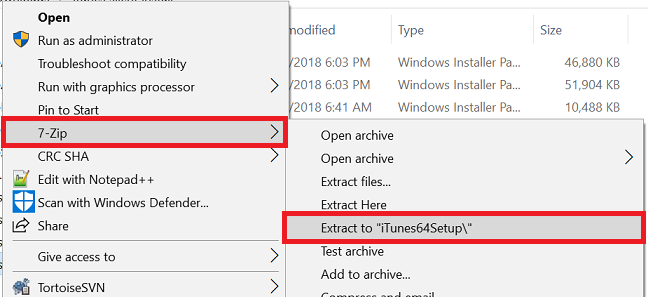
- You will now have two folders with all of the MSI files.
Step 2: Create the package files
- Create a new folder and copy the following MSI files into it
- AppleApplicationSupport.msi
- AppleApplicationSupport64.msi
- AppleMobileDeviceSupport.msi
- AppleMobileDeviceSupport6464.msi
- AppleSoftwareUpdate.msi
- iTunes.msi
- iTunes64.msi
- Create a new text file – name it install.cmd
- Save the following into install.cmd
@echo off REM itsupportguides.com April 2018 cls echo -------------------------------------------------------- echo . echo . Installing iTunes - please wait echo . This window will close once installed REM Install software updater -- OPTIONAL - remove command if not required start /wait msiexec /i "%~dp0AppleSoftwareUpdate.msi" /qn /norestart REM Silent install for 64-bit if defined ProgramFiles(x86) start /wait msiexec /i "%~dp0AppleApplicationSupport64.msi" /qn /norestart if defined ProgramFiles(x86) start /wait msiexec /i "%~dp0AppleMobileDeviceSupport6464.msi" /qn /norestart if defined ProgramFiles(x86) start /wait msiexec /i "%~dp0iTunes64.msi" /qn /norestart if defined ProgramFiles(x86) exit REM Silent install for 32-bit start /wait msiexec /i "%~dp0AppleApplicationSupport.msi" /qn /norestart start /wait msiexec /i "%~dp0AppleApplicationSupport.msi" /qn /norestart start /wait msiexec /i "%~dp0iTunes.msi" /qn /norestart
You can now create your SCCM package or deploy the software by using install.cmd.
For more information on creating SCCM packages see SCCM – How to Distribute Software Packages.