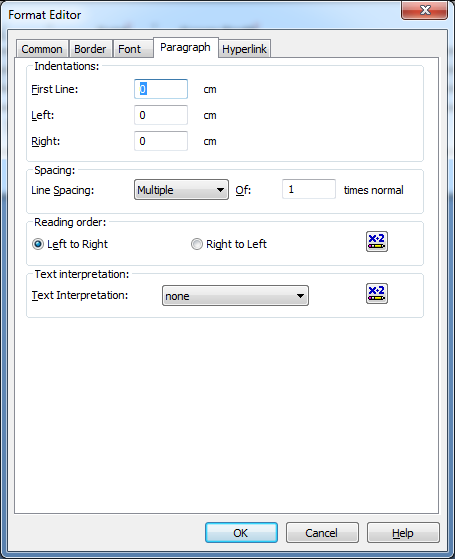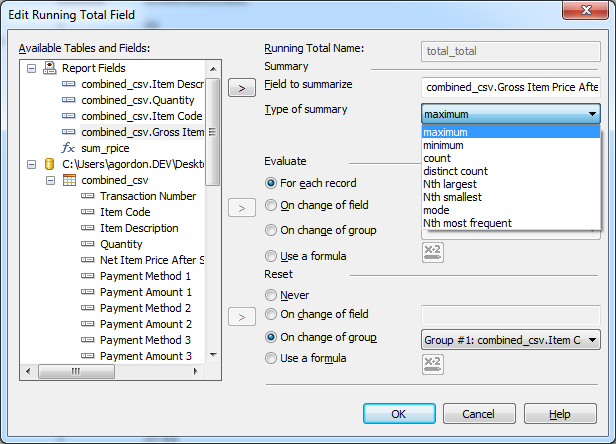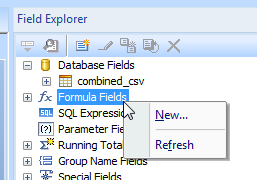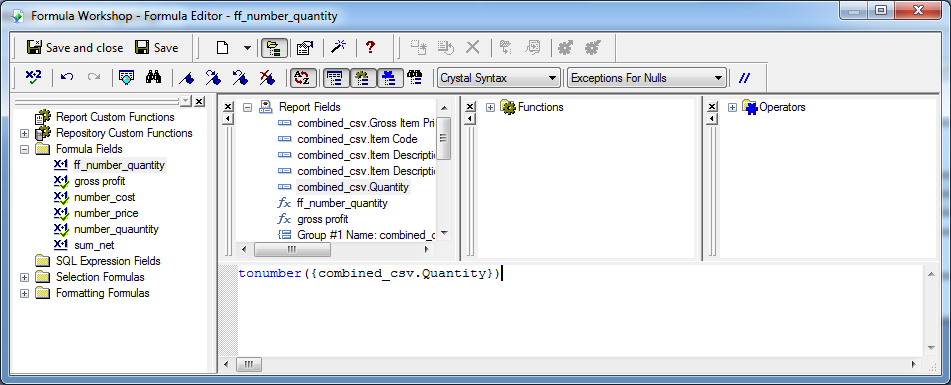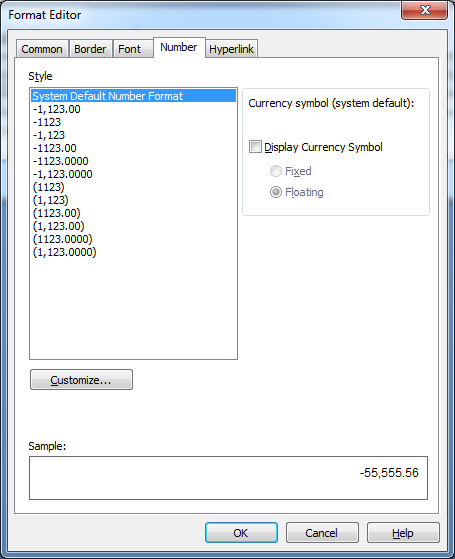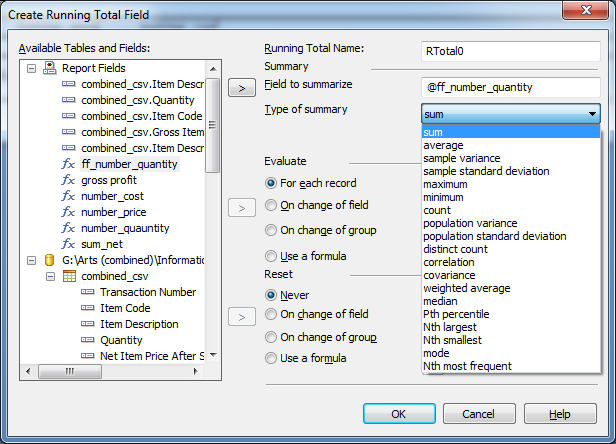Problem
Using Crystal Reports you’re working with a field that contains numbers but when you open the format window the ‘Number’ tab is missing.
You may also notice that the ‘Sum’ option is missing when creating a ‘Running Total Field’.
Solution
The problem you’re experiencing is where Crystal Reports has not correctly identified the data as a number field.
For me this happened because my data source was an Excel spreadsheet – which by default are all paragraphs.
What you need to do is create a ‘Formula Field’ and wrap your field inside the tonumber() function.
The steps below explain how to do this.
- With your Crystal Report open and connected to your datasource, right click on ‘Formula Fields’ under the Field Explorer
- Select ‘New’
- Enter a name, for example ff_number_quantity
- In the formula window enter the following, where FIELD is your field.
-
tonumber({FIELD}) - Click ‘Save and close’
- Now where ever you need to refer to this data use the formula field
- The new formula field will have the ‘Number’ tab in the Format Editor
- As well as the complete list of summary fields when creating a running total