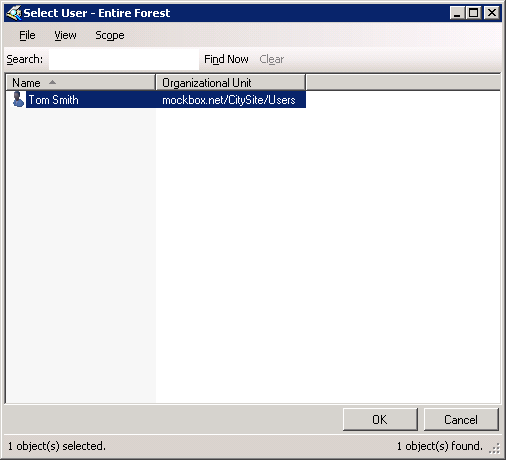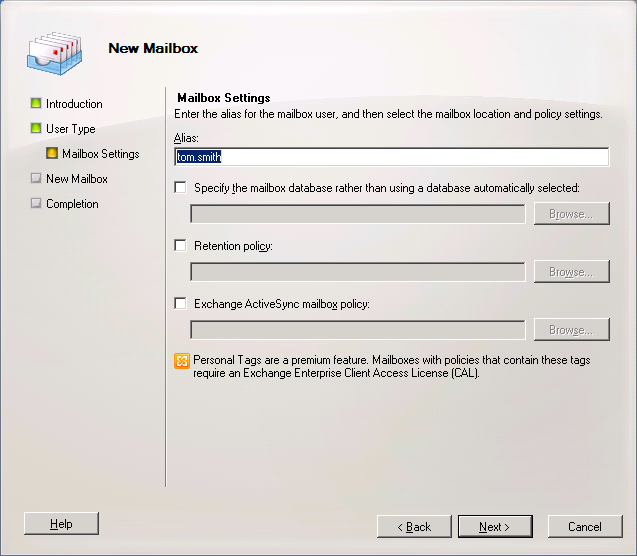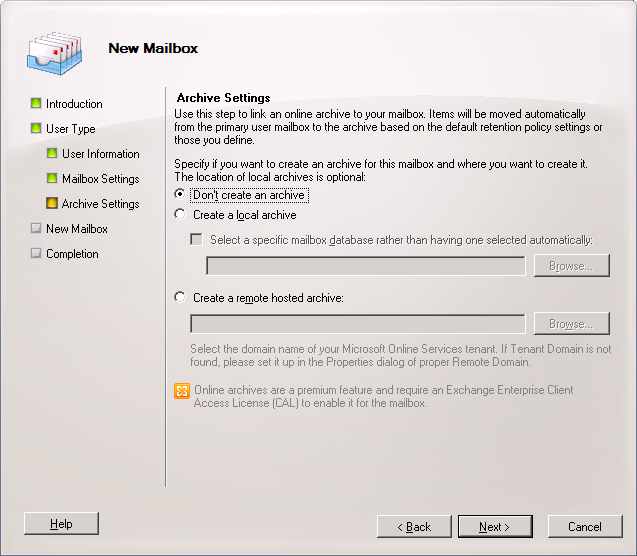When creating user mailboxes using Exchange 2010 you have two options, adding a mailbox to an existing Active Directory user account or creating both the Active Directory user account and mailbox together.
The following process details how to add a mailbox to an existing Active Directory user account.
Adding Mailboxes to existing Domain User Accounts
- In the Exchange Management Console, expand the ‘Recipient Configuration’ node, and then select the ‘Mailbox’ node
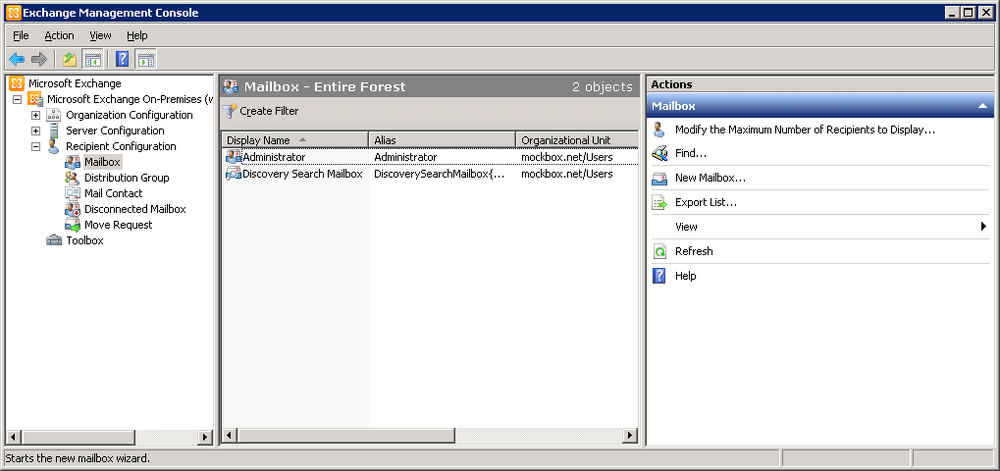
- From the ‘Actions’ pane, select ‘New Mailbox’
- Ensure ‘User Mailbox’ is selected then press ‘Next’
- Select ‘New User’ is selected then press ‘Add’
- Use the ‘Select User’ dialog box to select the user account to which you want to connect the mailbox, and then click ‘OK’
- Click ‘Next’
- Ensure the ‘Alias’ is correct (this will become the first part of the email address) then click ‘Next’
- If an archive is required, select ‘Create a local archive’ otherwise click ‘Next’
- Click ‘New’ to create the new user account and mailbox
- When finished, click ‘Finish’ to close the wizard.