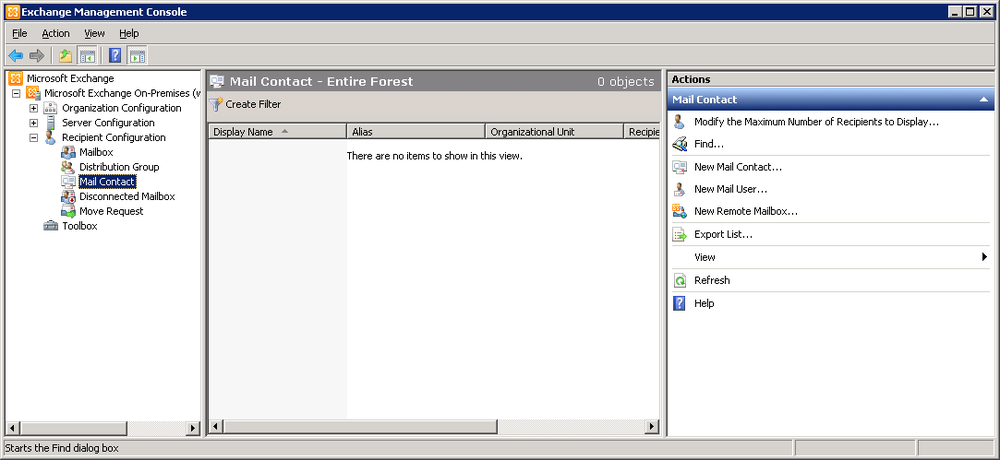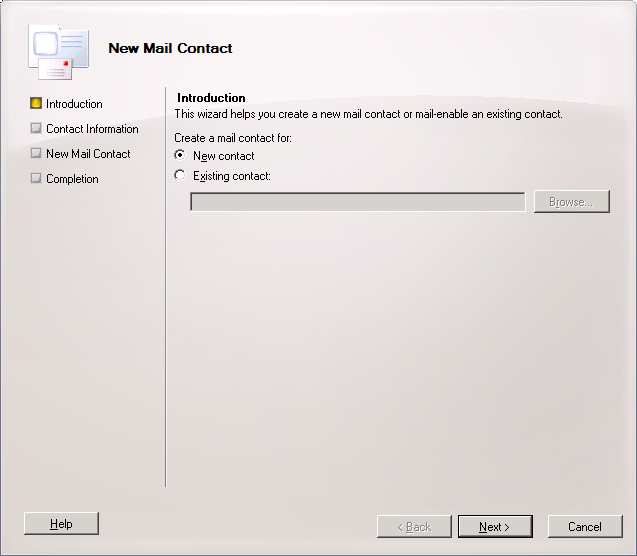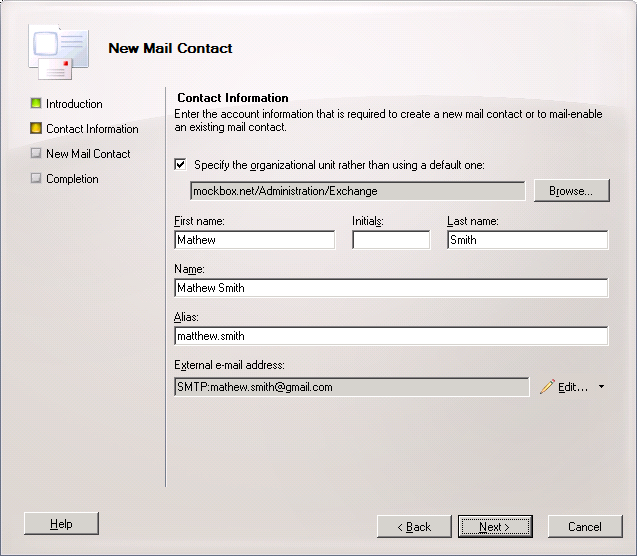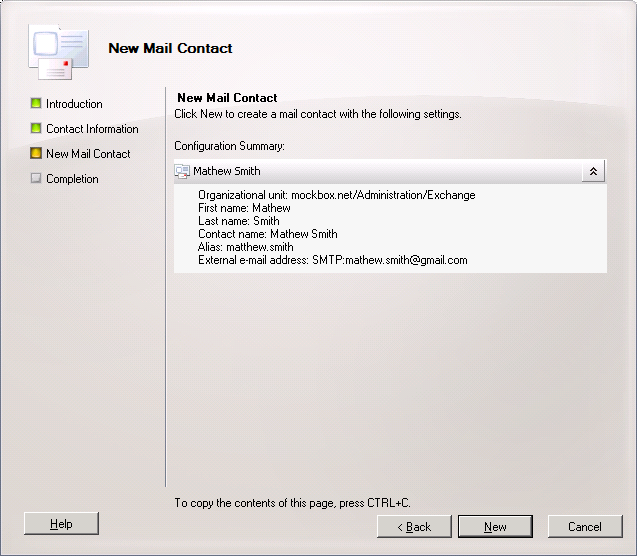In Exchange 2010 contacts represent people with whom you or others in your organization want to get in touch.
Contacts can be created with directory information and email addresses, which allowsall users to access the information through the Global Address List.
Mail contacts do not have associated log on credentials.
How to Create a Mail Contact (Using Exchange Management Console)
- In the Exchange Management Console, expand the ‘Recipient Configuration’ node, and then select the ‘Mail Contact’ node
- From the actions pane select ‘New Mail Contact’
- With ‘New contact’ selected, click ‘Next’
- Enter the required information. The alias will be used to identify the exchange object. Optionally, you may also specify the organisational unit where the group will be created
- Click ‘Next’
- Click ‘New’ to begin creating the mail contact
- Click ‘Finish’ to close the wizard
For instructions on how to add additional information to the contact, see: Exchange 2010 – How to Update Mail Contacts