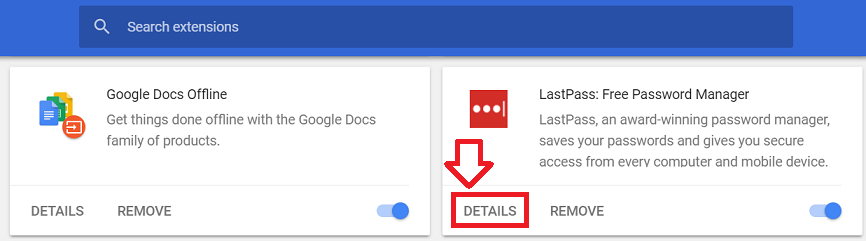By default extensions are disabled when using Google Chrome in incognito mode.
This is done because extensions are capable of tracking and recording your browsing activity – exactly what incognito was designed to avoid.
However, if you have some trusted extensions you can’t do without – you can select particular extensions which are allowed in incognito mode.
The following steps show how to enable extensions in incognito mode.
- With Google Chrome open, click on the menu button at the top right (three horizontal dots)
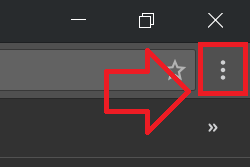
- Open ‘More tools’ -> ‘Extensions’
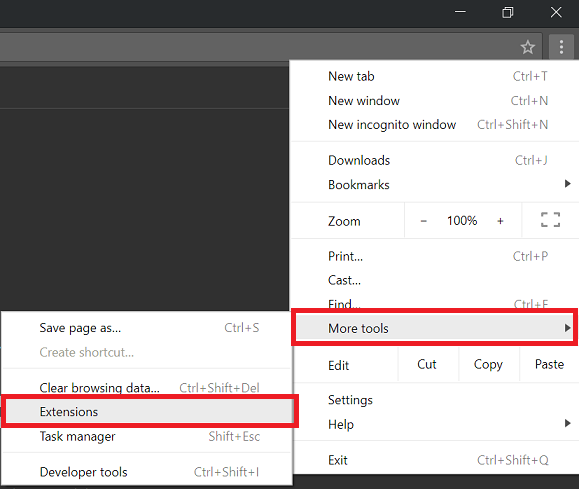
- A list of your installed extensions will open
- Find the extension you want to enable in incognito mode and click on ‘Details’
- Enable the ‘Allow in incognito’ option
- The extensions will now be enabled in incognito mode. It will remain enabled until you choose to disable it.