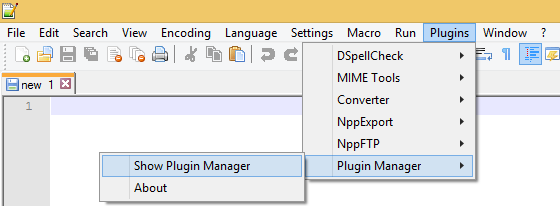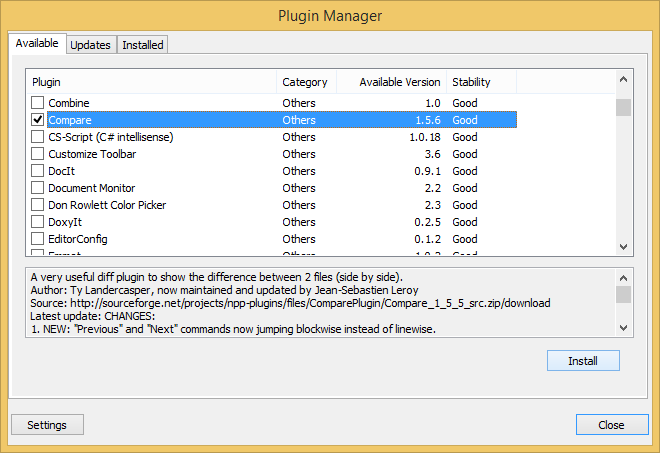Many developers use Notepad++ as a quick and easy editor, but what many don’t know if that you can install plugins to add functionality, such as comparing two files.
The steps below detail how to install the plugin.
- First, open Notepad++
- Click on the ‘Plugins’ menu then ‘Plugin Manager’ and ‘Plugin Manager’ again
- From here you should see a list of the available plugins, if you do not check your internet connection – or if your internet connection required a proxy server click the ‘Settings’ and enter the details required.
- Find and select ‘Compare’ in the list
- Then click ‘Install’
- When prompted, click ‘Yes’ to restart Notepad++
- Now open the two files you want to compare
- Click on the ‘Plugins’ menu then ‘Compare’ and ‘Compare’ again
- You will now have a side by side comparison of the two files, with a summary diagram to the right.
- You can use the blue arrows in the toolbar to switch to each difference identified.