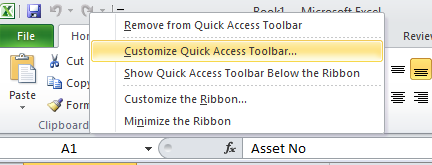The following process details how to add a Macro shortcut to the Toolbar which will be available to all opened Excel documents.
Create a ‘Personal.XLSB’ file
To make the macros available you need to create a ‘personal.xlsb’ file and save the macro into it.
Each time you open a new or existing excel document the ‘personal.xlsb’ file will be opened to enable the macros.
- Open a new Excel file, configure your macros as required
- Save the file as Personal.xlsb in the folder – C:\Program Files\Microsoft Office\Office14\XLSTART
- Close Excel
Configure the Quick Access Toolbar
- With Excel open right click on the Quick Access Toolbar and select ‘Customize Quick Access Toolbar’
- Under ‘Choose commands from:’ select ‘Macros’
- Select the Macros as previously configured and then click on ‘Add’
- To customise the macro icon, select the macro and then the ‘Modify’ button
- Select the desired icon for each the macro.
- Click on ‘OK’ and ‘OK’ to save the changes.