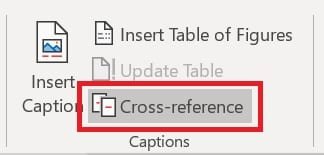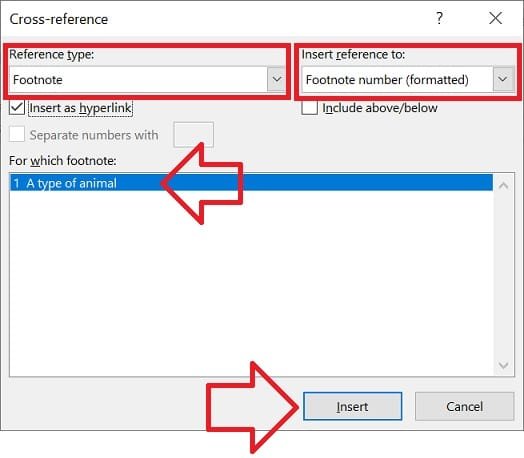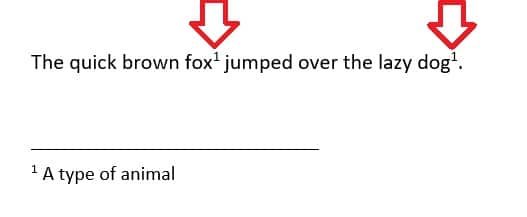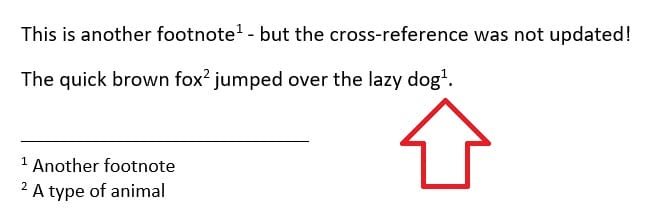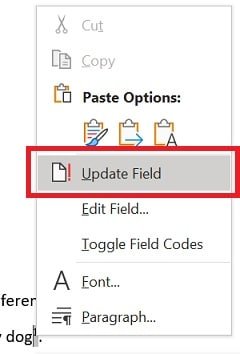The following steps show how to use a footnote in Word 2016 twice – using a “cross-reference”.
To insert a footnote and then use a cross-reference:
- With your document open in Microsoft Word open
- Insert the first footnote by clicking where the first footnote needs to be placed
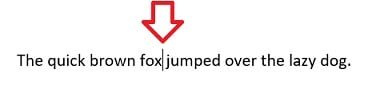
- Open the ‘References’ ribbon
- Select the ‘Insert Footnote’ button and enter in the footnote information
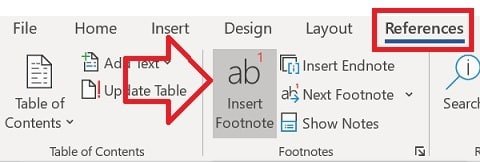
- Insert the second footnote by clicking where you need it
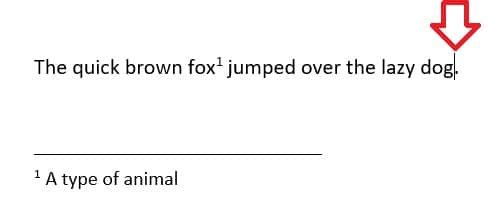
- Open the ‘References’ ribbon
- In the ‘Captions’ group, click on ‘Cross-reference’
- Set ‘Reference type’ to ‘Footnote’
- Set ‘Insert reference to’ to ‘Footnote number (formatted)’
- Under ‘For which footnote’ select the footnote you need to cross reference
- Click ‘Insert’
- Click the ‘Close’ button to close the window
- Your document is now referring to the same footnote twice.
Important note about updating cross-references
Note: cross-references have a limitation – if you insert another footnote above the original one, the footnote number will update but the cross-reference number will not.
To update the cross-reference you need to right-click on the number and click on ‘Update’