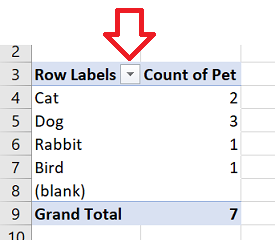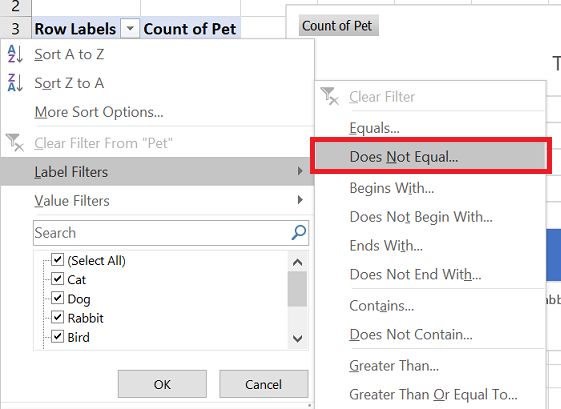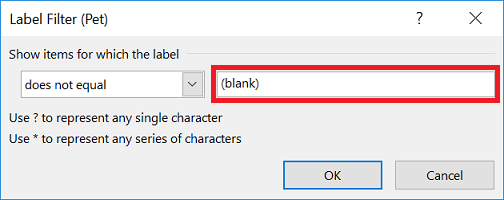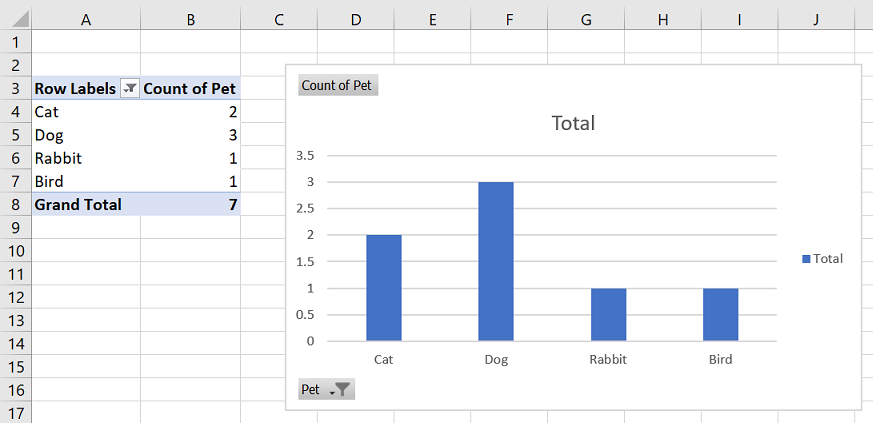If you need to create a pivot table chart on a range that includes blank rows you’ll end up with a (blank) label.

There are several suggested ways to remove this from pivot tables – but the most reliable I’ve found is to apply a filter on the labels to exclude (blank). The filter will stay applied even when the data is refreshed – automatically excluding (blank).
The steps below show how I do this.
How to filter pivot table columns by label
- In your pivot table, click on the down down button next to ‘Row Labels’
- Click on ‘Label Filters’ -> ‘Does Not Equal’
- Enter (blank) in the box and click ‘OK’
- The (blank) items will now automatically be excluded from the pivot table and pivot table chart.
Reference: