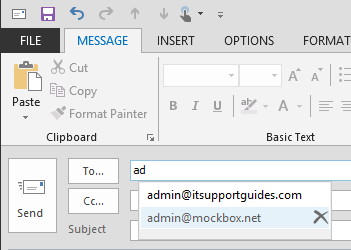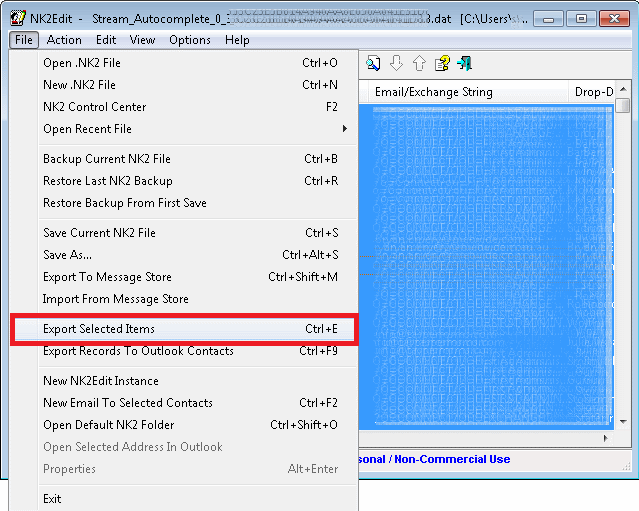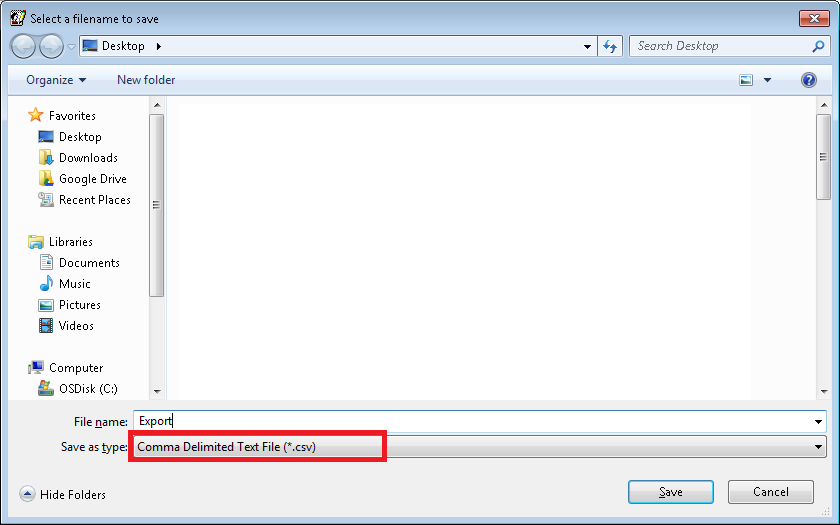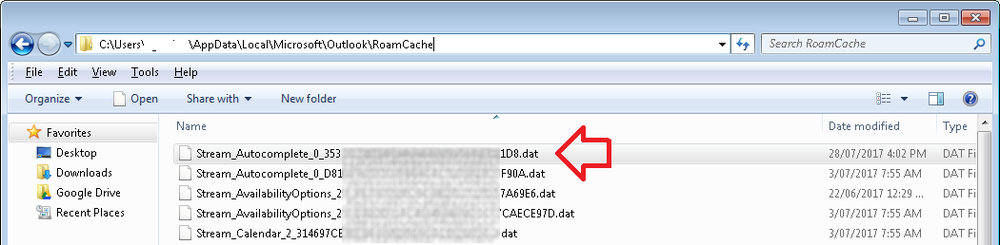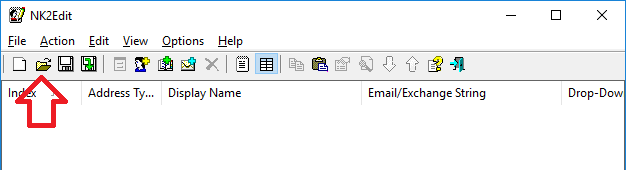In Outlook when you send an email the address is remembered and added to an ‘auto-complete’ list.
The next time you type the email address into the ‘to’ field (as well as cc and bcc) – the auto-complete list appears, allowing you to select from the list instead of completely writing the address.
This is a huge time saver, but what if you want to export the auto-complete list?
Outlook doesn’t give you the option to export an auto-complete list, but with a third-party program called NK2Edit you can.
How to export Outlook auto-complete to Excel
- Close Outlook
- Download NK2Edit (the ‘Download NK2Edit in a zip File’ link at the bottom of the page)
- Run NK2Edit.exe (if it doesn’t run, it’s possible your anti-virus software is incorrectly seeing it as a virus and stopping it from loading)
- It will automatically connect to the auto-complete list for the current user profile – if it does not, see below
- Select all the emails in the list (or the ones you want to export)
- Click on the ‘File’ menu then ‘Export Selected Items’
- Enter a name for the file under ‘File name’
- Under ‘Save as type’ choose ‘comma Delimited Text File (*.csv)’
- Save the file.
What if it didn’t find my auto-complete list?
The auto complete list is stored in the user profile, under %USERPROFILE%\AppData\Local\Microsoft\Outlook\
You will need to manually browse to this location to find the file.
It will look something like Stream_Autocomplete_ etc etc.
- Once you have the auto-complete file, click on the ‘Open’ icon in the toolbar
- Browse to where the auto-complete file has been saved
- Follow steps 5-11 above.