The following steps show how to remove the link between a Word document and a mail merge data source.
When you open a Word document that has mail merge data source you see a message that reads:
Opening this document will run the following SQL command: ...
These steps work in both Word 2013 and Word 2016.
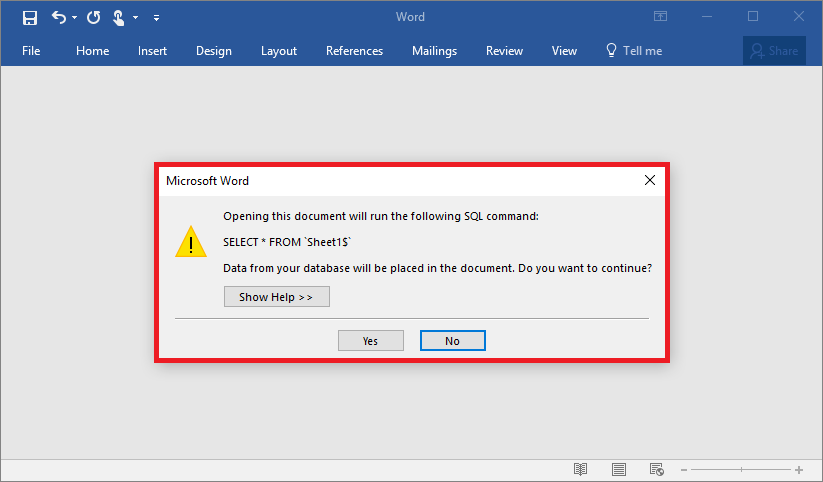
- With the Word document open, open the ‘Mailings’ tab
- Click on the ‘Start Mail Merge’ button
- Then click on ‘Normal Word Document’
- Close the save the document – the link to the data source has now been removed.
