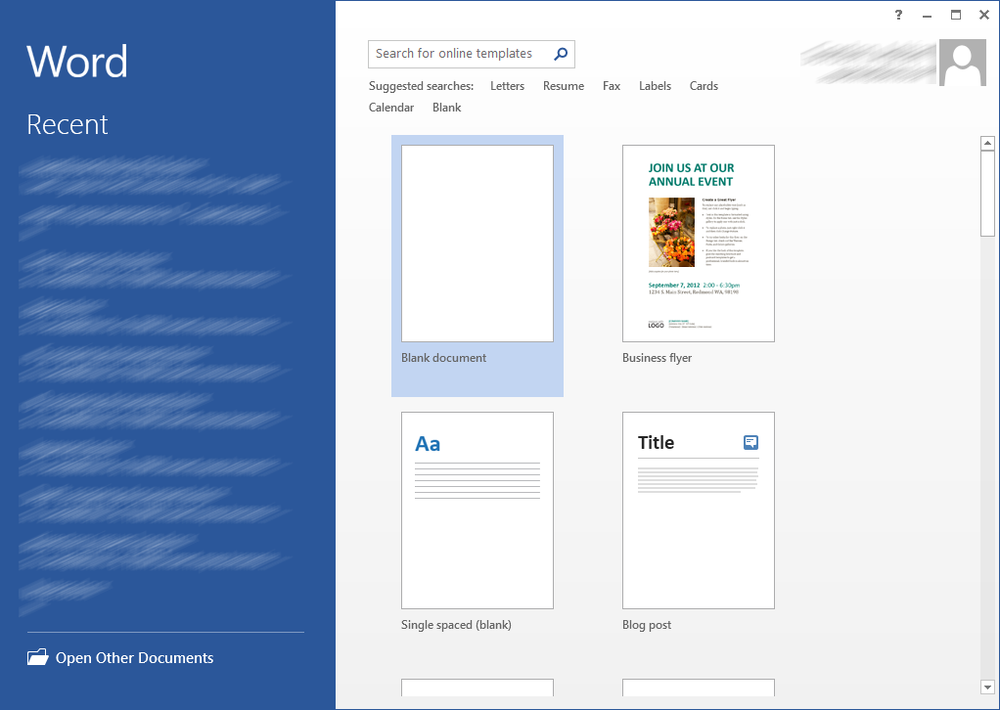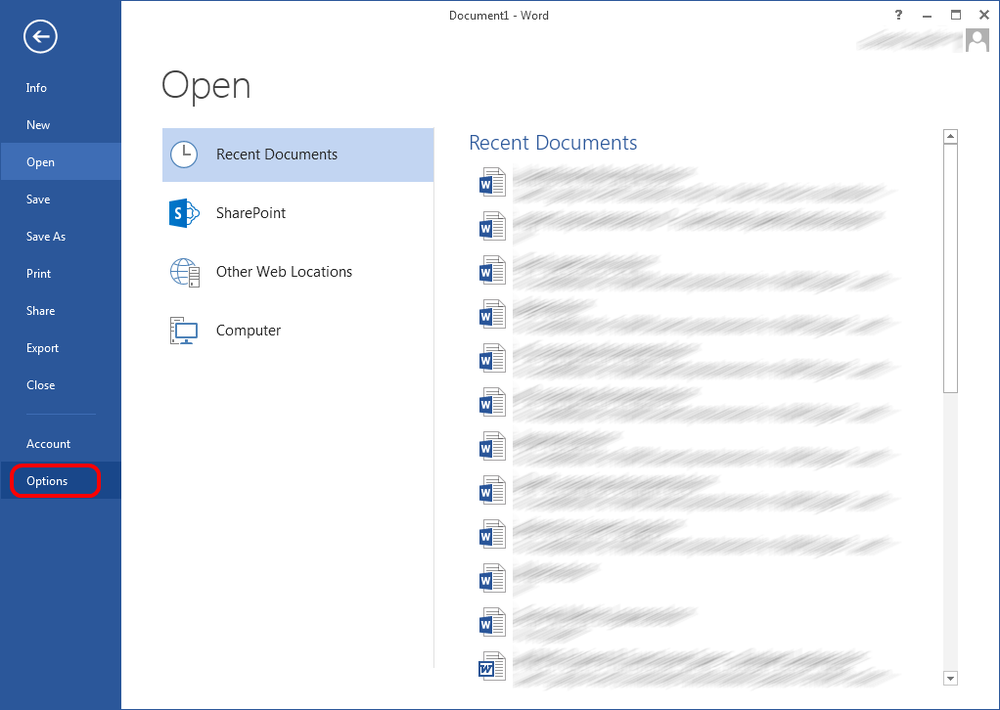New to Office 2013, when you open an Office product (Word, PowerPoint, Excel etc) you see a start up screen rather than a new document.
The instructions below use Word 2013 to show how to disable the start up screen. The process to change this is the same for all Office products.
- If the start up screen is currently open, either click ‘Blank document’ or escape on the keyboard to close the start up screen.
- Click on the ‘FILE’ menu then click on ‘Options’
- On the ‘General’ page, under ‘Start up options’ un-tick the ‘Show the Start screen when this application start’ option
- Click ‘OK’ to save the changes.
- The start up screen is now disabled for this Office product, repeat for other Office product as required.