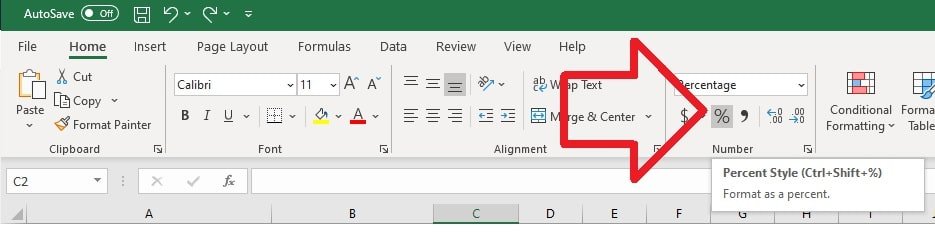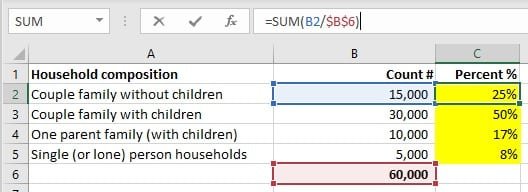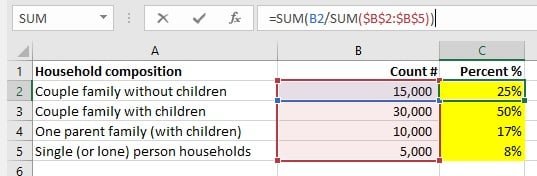In these examples we’re going to show how to calculate the percent of a total using Microsoft Excel.
The basic formula to do this is
Part / Whole = Percent
You then format the cell as a percent.
Percent using row total
If you already have the total (for example as the bottom of the row).
- create a SUM formula
- start with the value – e.g. B2
- divide by the TOTAL – e.g. B6
- format the field = e.g. C2 – as a percent
For example
=SUM(B2/B6)
Percent using row sum
If you don’t already have the total – you’ll need to do two sums – for the total and then the percent.
- create a SUM formula
- start with the value – e.g. B2
- enter a forward slash /
- create another SUM formula
- select or enter the full total range – e.g. B2:B5
- format the field = e.g. C2 – as a percent
For example
=SUM(B2/SUM($B$2:$B$5))