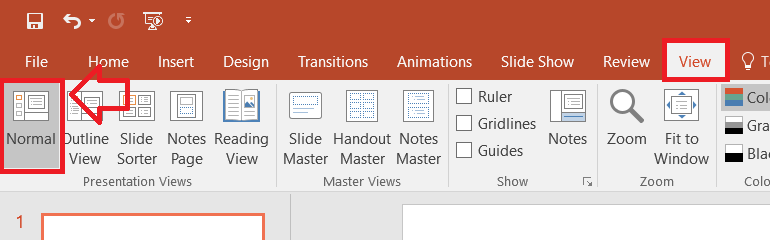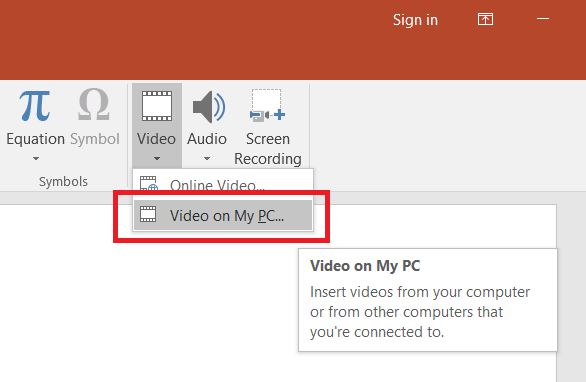Inserting a video into a PowerPoint slideshow allows you to create a single presentation file without having to keep the video separate.
This also allows the presenter to seemlessly go between the slideshow slides and video without the awkward minimise and play.
Note: the video adds to the size of the PowerPoint file – make the video as small as possible before inserting. Microsoft recommend no larger than 50 megabytes per video inserted.
- Open your PowerPoint slide and ensure you’re in in “Normal” view
- Open the slide you want the video to be inserted into – or create a new slide
- On the Insert tab, click on ‘Video’, and then click ‘Video on My PC’
- Browse and select the video you want to insert into the slide.
- Click the ‘Insert’ button to insert the video into the slide
- The video is now inserted into the PowerPoint file – you can now play the video without needing the video file.