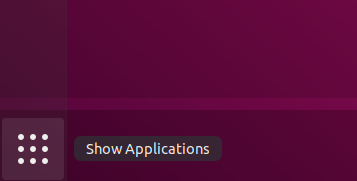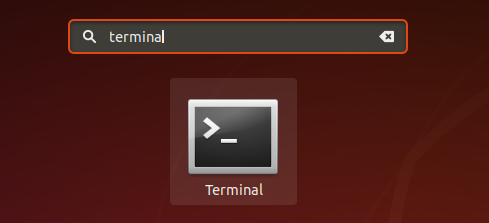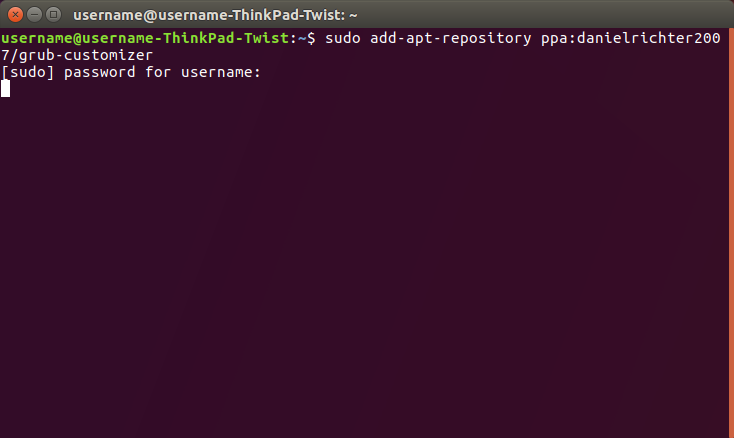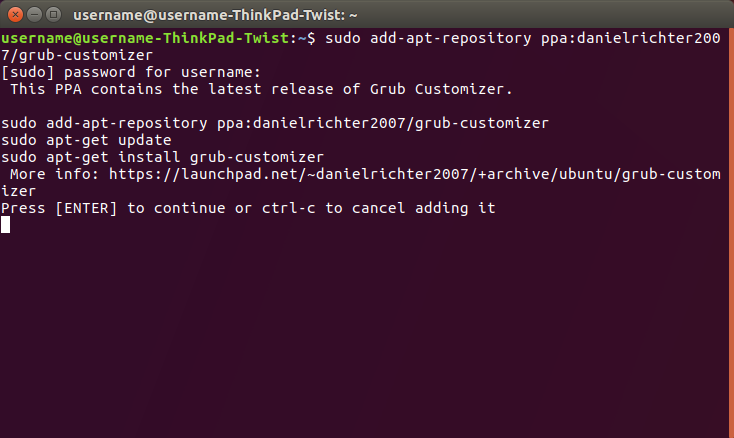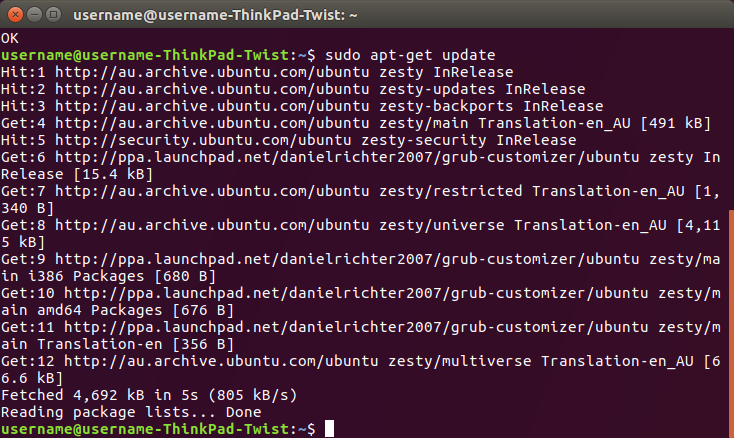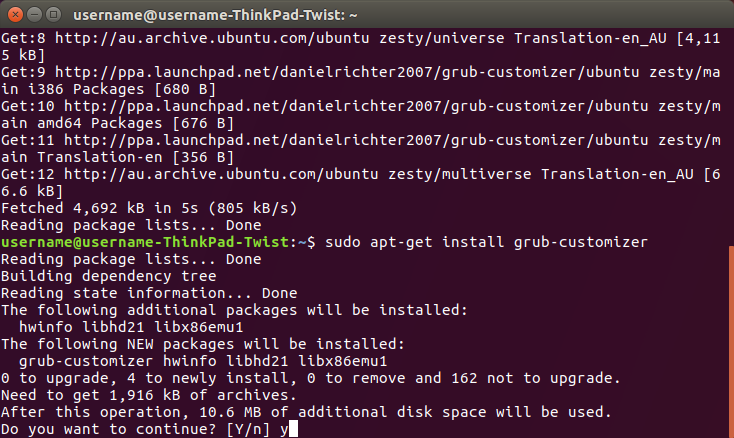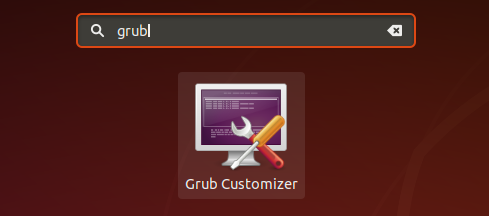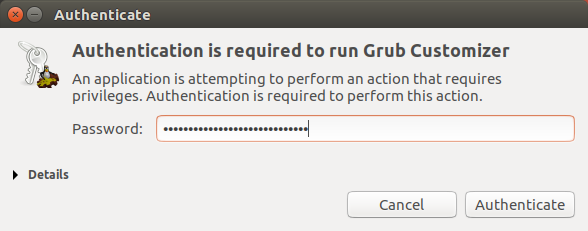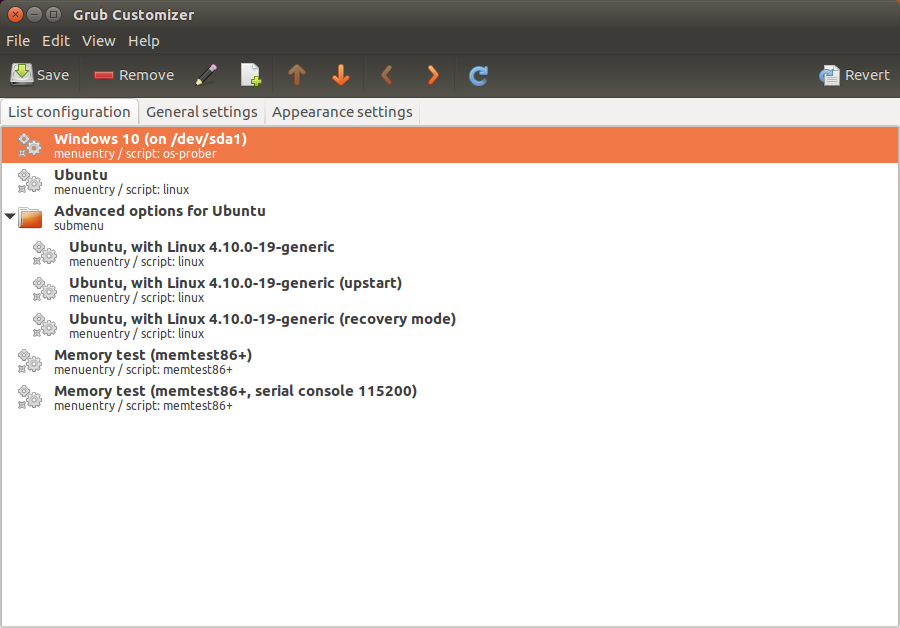The following steps show how to set Windows 10 as the default operating system when using the Ubuntu (grub) boot loader.
This is for when you are dual-booting Windows 10 and Ubuntu.
We’ll be using the Grub Customizer software by Daniel Richter.
Step 1: Install the Grub Customizer software
- If you haven’t already, boot into Ubuntu
- Click on the ‘Show Applications’ icon at the bottom right on the screen
- Type “terminal” and click on the icon when it appears
- In the terminal – run the following command
-
sudo add-apt-repository ppa:danielrichter2007/grub-customizer
- Enter your password
- Press ‘Enter’ on your keyboard when prompted
- Now run the following command
-
sudo apt-get update
- When it’s done, run the following command and enter ‘Y’ when prompted
-
sudo apt-get install grub-customizer
Step 2: Change the boot order
- Click on the ‘Show Applications’ icon at the bottom right on the screen
- Type “Grub” and click on the Grub Customizer icon when it appears
- Enter your password in the prompt and click ‘Authenticate’
- In the list you will see the item for your Windows 10 installation. Click on it.
- Now use the arrows in the toolbar to move it to the top of the list.
- Click ‘Save’
- Now restart your computer and confirm that Windows 10 is now the default boot option.