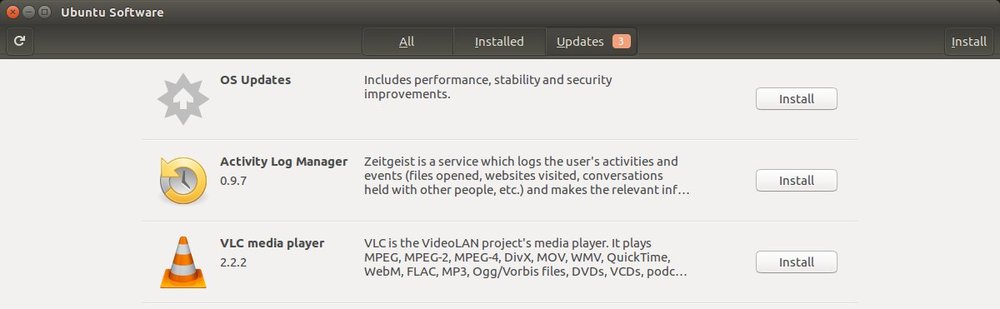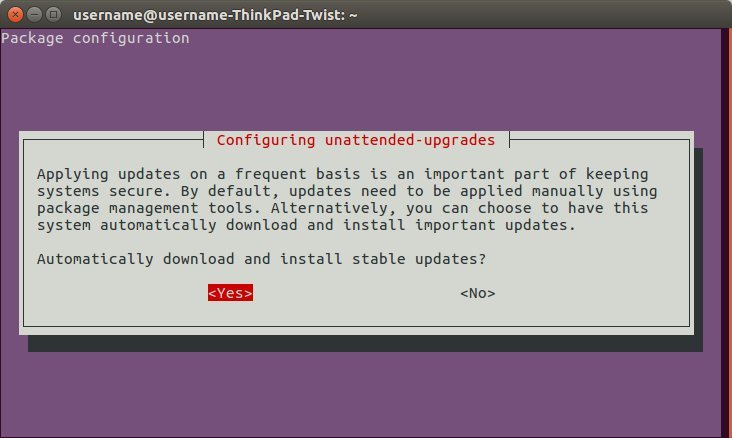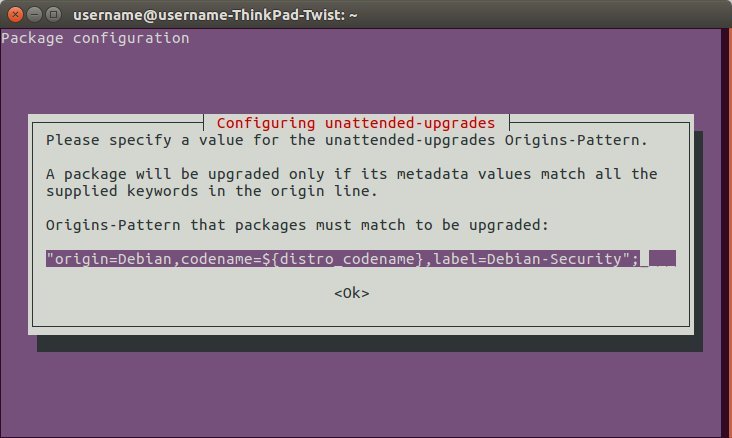By default in Ubuntu, updates for installed applications are not installed automatically.
This leaves the computer running outdated and potentially insecure software.
To get updates users need to regularly launch the Ubuntu Software program to check for and install any pending updates.
Instead, to automatically install these app updates you need to install and enable the unattended updates software.
The steps below show how to do this.
- Press Ctrl + Alt + T on your keyboard to open the terminal
- Run the following command to install unattended-upgrades
-
sudo apt-get install unattended-upgrades
- When prompted, enter in the administrator password for the computer
- When the install has completed, run the following command to configure unattended-upgrades
-
sudo dpkg-reconfigure unattended-upgrades --priority=low
- A message will appear which reads
Applying updates on a frequent basis is an important part of keeping secure. By default, updates need to be applied manually using management tools. Alternatively, you can choose to have this system automatically download and install important updates. - With ‘Yes’ selected, press ‘Enter’ on the keyboard
- In the next screen, leave the default options and press ‘Enter’ on the keyboard
- Close the terminal
A few things to note …
- With the steps above, the updates will be checked and installed once a day
- You can manually ran the updates (and see the logs) by opening the terminal Ctrl + Alt + T and running sudo unattended-upgrades -v
- Whilst the unattended-upgrades package does allow for rebooting – by default it will not automatically reboot your computer if required by the software being installed