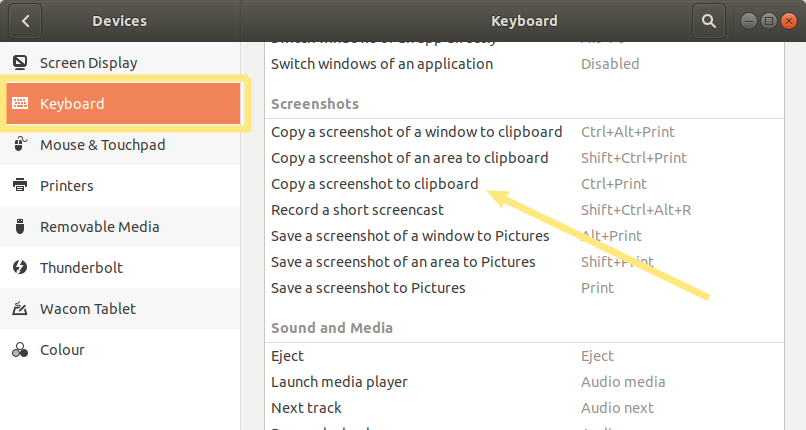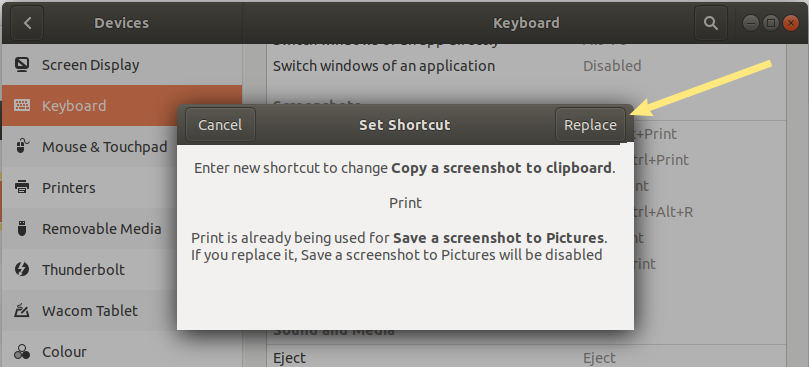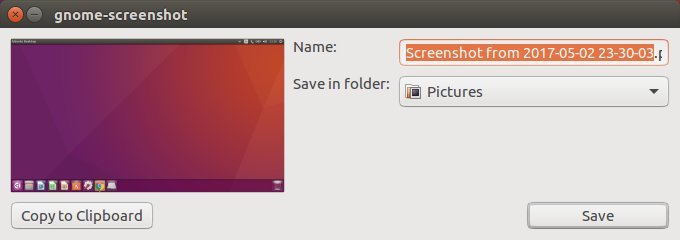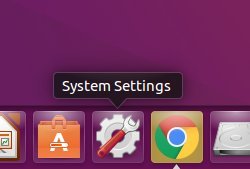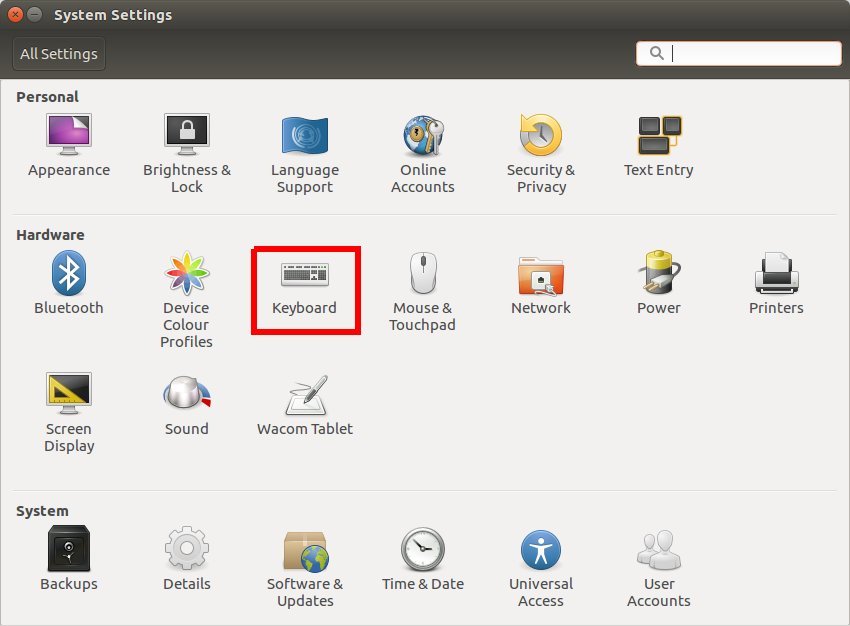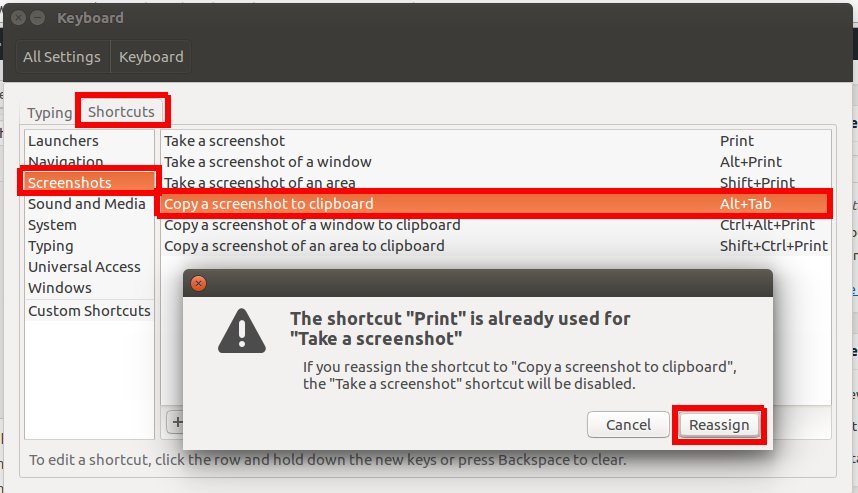In Ubuntu 18.04 when the print screen key is pressed a PNG file is automatically saved to the Pictures folder.
These steps show how to change this so it is instead saved to the clipboard – ready to be pasted into a document or image editor.
- Click on the arrow at the top right of the screen
- Click on the ‘Settings’ icon
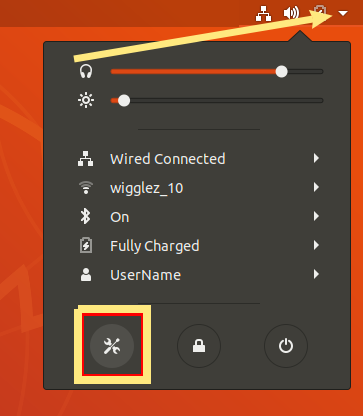
- Using the left hand menu, open ‘Devices’ then ‘Keyboard’
- Scroll down until ‘Screenshots’
- Click on ‘Copy a screenshot to clipboard’
- Press the Print Screen button on your keyboard
- Press the ‘Replace’ button at the top right of the window to save the changes
- Restart the computer
- The Print Screen key will now automatically save screenshots to the clipboard.
The OLD Ubuntu 16.04 way …
By default in Ubuntu 16.04, when the printscreen key is pressed the gnome-screenshot window loads – which gives you the option to either copy to the clipboard or save as a picture.
The steps below show how to make the printscreen key automatically copy to the clipboard.
- Click on the ‘System Settings’ icon in the launcher
- Click on the ‘Keyboard’ icon
- Click on the ‘Shortcuts’ tab at the top of the window
- In the left hand menu, click on ‘Screenshots’
- In the list of options, select ‘Copy a screenshot to the clipboard’ then press the printscreen (PrtScr) button on the keyboard
- Click ‘Reassign’ to confirm the changes