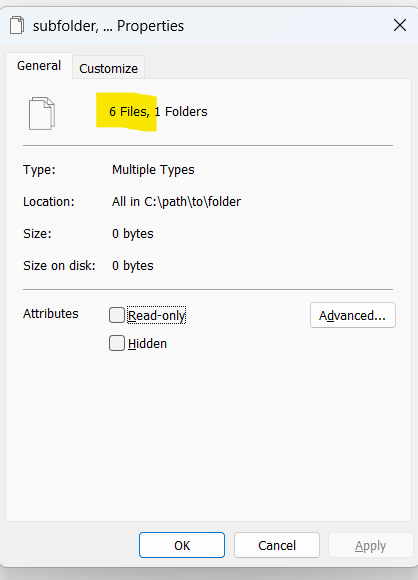This guide shows how to count the number of files in a Windows folder using three different methods – PowerShell, Command Prompt (CMD), and File Explorer.
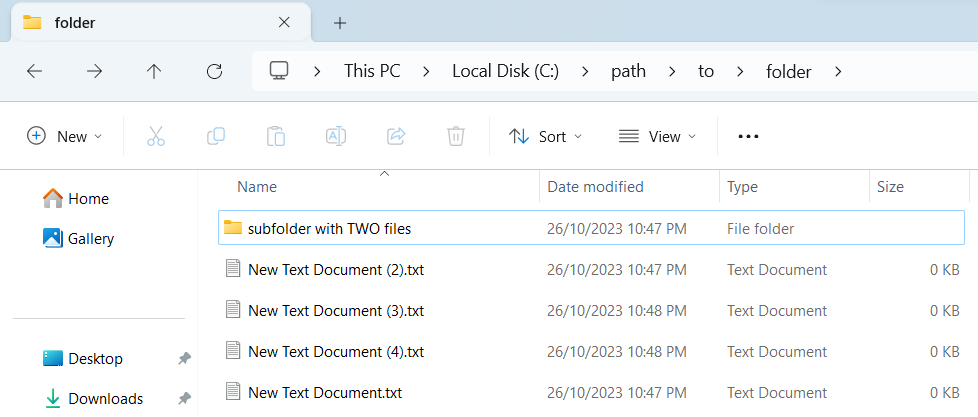
Requirements
- Windows Operating System
- Basic familiarity with command-line interface for PowerShell and CMD methods
PowerShell Method
Count Files in a Folder
Open PowerShell and run the following command to count all the files in a specified folder:
(Get-ChildItem 'C:\path\to\folder' -File).Count
Count Files Recursively in Subfolders
To count files in all subfolders as well, run:
(Get-ChildItem 'C:\path\to\folder' -File -Recurse).Count
CMD Method
Count Files in a Folder
Open Command Prompt and run the following command:
dir "C:\path\to\folder" /A:-D /B | find /v /c ""
Count Files Recursively in Subfolders
For counting files in all subfolders, run:
dir "C:\path\to\folder" /A:-D /S /B | find /v /c ""
File Explorer Method
Simply navigate to the folder whose files you want to count. Then:
- Select all files: Press
Ctrl + A. - Right-click and choose Properties: You’ll see the total number of files listed.
Caution
- Execution Time: Counting files in folders with a large number of files and subfolders may take some time.
- Permission Requirements: Make sure you have the necessary permissions to access the folder.