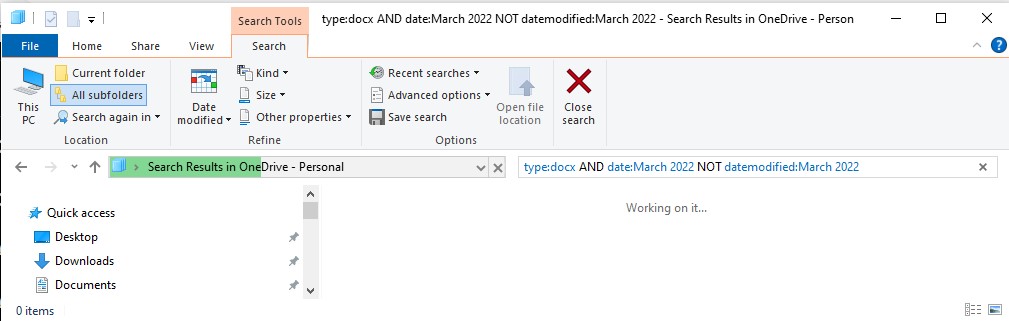Windows 10 and 11 has several hidden commands to do advanced file searching.
This guide shows how to use search commands and modifiers to refine your file searches.
Search Commands
Search commands enable you to specify and refine file characteristics, dramatically enhancing the accuracy and relevance of your search results.
| Command | Description | Practical Example |
|---|---|---|
| type: | Searches for a specific file type |
type:pdf – Finds all PDF files |
| date: | Searches for files by creation date |
date:2020 – Files created in 2020 |
| datemodified: | Searches by last modification date |
datemodified:yesterday – Files modified yesterday |
| size: | Finds files by size |
size:>10MB – Files larger than 10MB |
Search Modifiers
Search modifiers allow you to control how multiple search commands work together – giving you much better control of the search results.
The modifier commands include:
| Command | Description | Practical Example |
|---|---|---|
| AND | Combines two search criteria | type:pdf AND date:2020 |
| OR | Searches for either criteria | type:docx OR type:xlsx |
| RANGE | Specifies a range of values | date:01/01/2021 .. 31/12/2021 |
| NOT | Excludes files with certain criteria | NOT type:pdf |
Example: Using Search Commands and Modifiers Together
The following example shows how to find
- all Word documents
- created in March 2022
- but not modified since then.
type:docx AND date:March 2022 NOT datemodified:March 2022