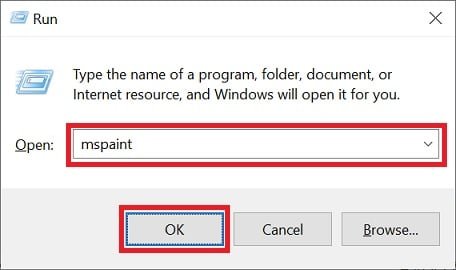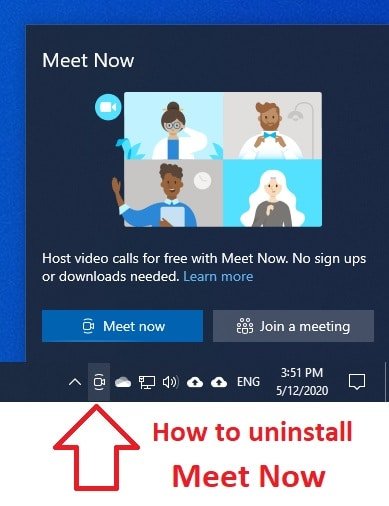
For the casual observer it’s easily overlooked – but for others it’s another annoying icon that sits in the taskbar.
What is Meet Now?
Meet now is a shortcut to create or join meetings in Skype on Windows 10.
It is NOT spyware or malware.
It’s a very small and insignificant update to the Skype software that is already bundled in Windows 10.
Removing Meet Now does little more than removing the icon, as Skype will still be installed.
How to remove Meet Now in Windows 10
Option 1: hide the icon
The quickest and easiest option is to just hide the icon.
Meet Now will still be available – but it won’t be shown in the taskbar.
This way Meet Now will be easily available in case you need to use it in the future.
To do this click and drag the Meet Now icon into the ‘hide’ group.
Option 2: hide the app
This option will tell the Meet Now app to hide itself.
It’s still running – and you won’t be able to restore it.
- Right-click on the Meet Now icon
- and choose ‘hide’.
Option 3: use a registry setting
- Press Windows + R on your keyboard to open the Run window
- Enter regedit and click OK
- For the current logged on user:
- Navigate to HKEY_CURRENT_USER\Software\Microsoft\Windows\CurrentVersion\Policies\Explorer
- Right-click on Explorer and select New > Dword (32-bit) Value
- Name it HideSCAMeetNow
- Set its value to 1
- For all users
- Navigate to HKEY_LOCAL_MACHINE\SOFTWARE\Microsoft\Windows\CurrentVersion\Policies\Explorer
- Right-click on Explorer and select New > Dword (32-bit) Value
- Name it HideSCAMeetNow
- Set its value to 1
- Restart the computer
Option 4: use Group Policy
If you administer several computers using Active Directory you may want to use Group Policy to disable the Meet Now feature.
This can be controlled using the ‘Remove the Meet Now icon’ setting found under
User Configuration > Administrative Templates > Start Menu and Taskbar
This option will also work on Windows 10 Professional computers by:
- Press Windows + R on your keyboard to open the Run window
- Enter gpedit.msc and click OK
- Go to User Configuration > Administrative Templates > Start Menu and Taskbar
- Double-click on ‘Remove the Meet Now icon’
- Set the feature to ‘Enabled’
- Restart the PC