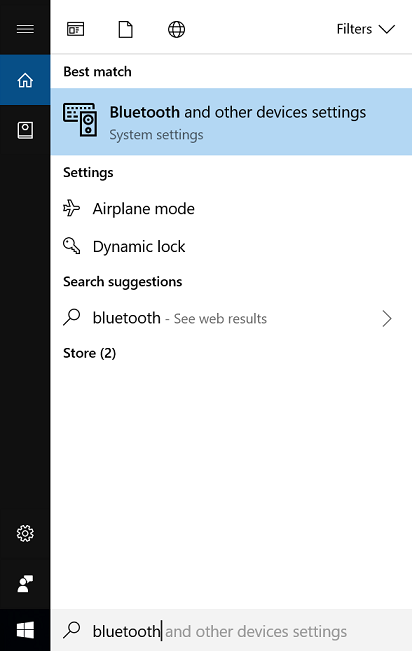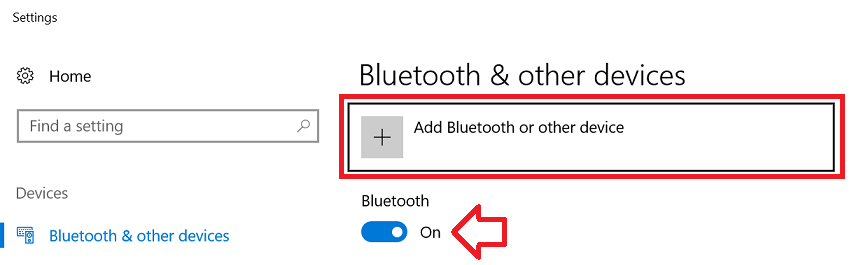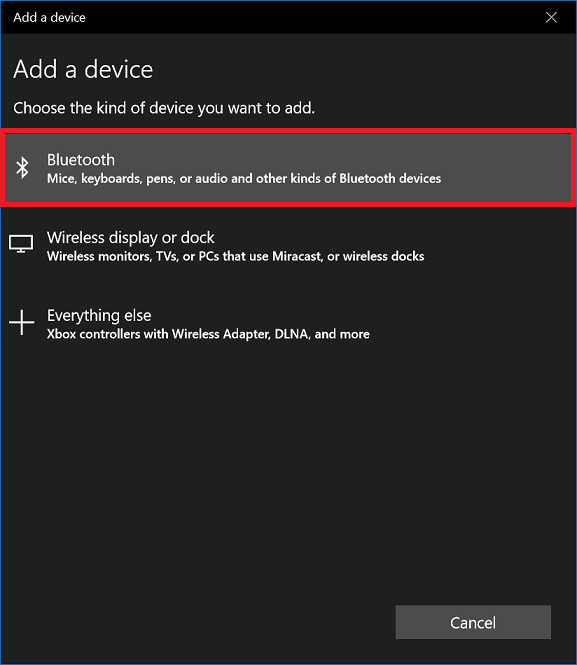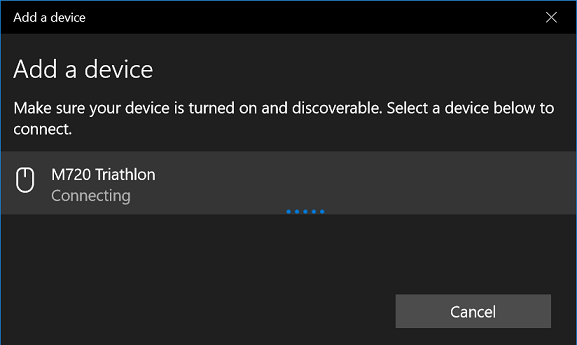The following steps can be used to connect a Bluetooth device to Windows 10. This includes a mouse, keyboard, headset, speaker etc.
- Turn on your Bluetooth device and make it discoverable –
How to make your device discoverable is different for each device, generally there is a “connect” button on the device to press or hold. Check the instructions for the device.
- In the search bar at the bottom left type ‘Bluetooth’ and when it appears click on ‘Bluetooth and other devices settings’
- If ‘Bluetooth’ is off – set it to ‘On’
- Click on ‘Add Bluetooth or other device’
- Click on ‘Bluetooth’
- Your device will appear in the list – if it doesn’t make sure it is in the discoverable mode
- Click on the device and wait for the connecting to complete.
- When the device is connected the status will change to ‘Connected’