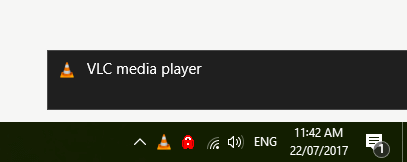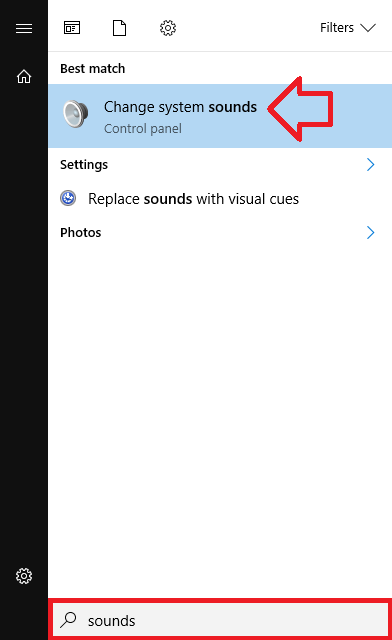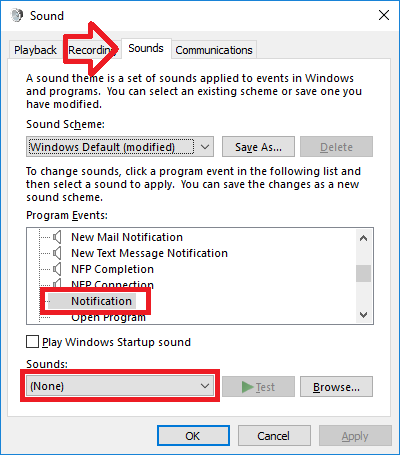When Windows 10 has something to say it displays a message box at the bottom right of the screen along with an alert sound.
For example, when VLC media player changes file.
If you find the sound annoying, you can easily disable it using the steps below. If you just want to change notifications for VLC media player, see VLC media player – how to disable track change notification.
- Click on the Windows button and type “sounds” – when “Change system sounds” appears in the list click on it
- The “Sound” window will open – make sure the “Sounds” tab is selected
- Under “Program Events” scroll down until you see “Notification”
- Click on “Notification” then under “Sounds” choose “(None)”.
- Click “OK” to save the changes.