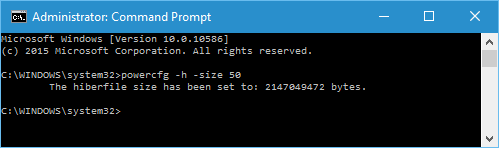When hibernate is enabled Windows will create a file on your system drive to handle the hibernation process.
By default the file is 75% of your RAM amount – a computer with 4 GB of RAM would have a 3.5 GB hiberfil.sys file.
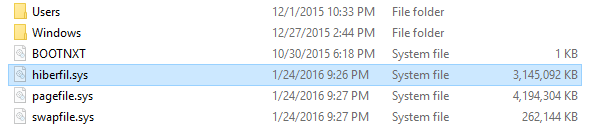
This can be be changed to any other amount between 50% – 100% – however if Windows needs more than the amount you have allocated the computer will fail to enter hiberation.
The steps below show how to change the size of the hiberfil.sys file.
- Click on the Windows search bar and type cmd
- Right click on ‘Cmmand Prompt’ and click on ‘Run as administrator’
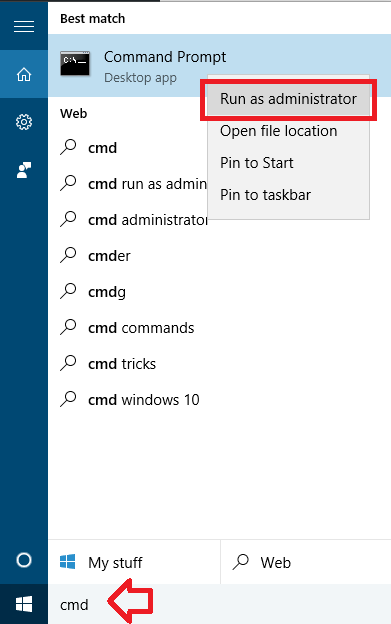
- In this example we will be changing the amount from the default 75% to the minimum 50%. If you are setting a different amount replace 50
- Enter the following command and hit enter
-
powercfg -h -size 50
- The hiberfil.sys file will now be changed to the new amount. Click the window using the X at the top right or type exit and hit enter on the keyboard.