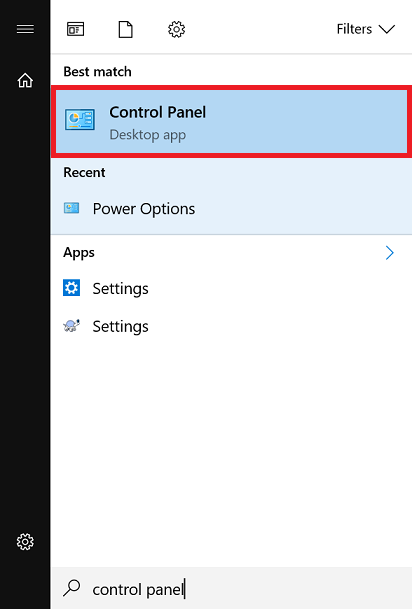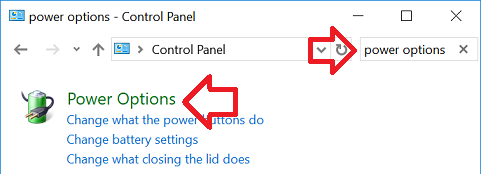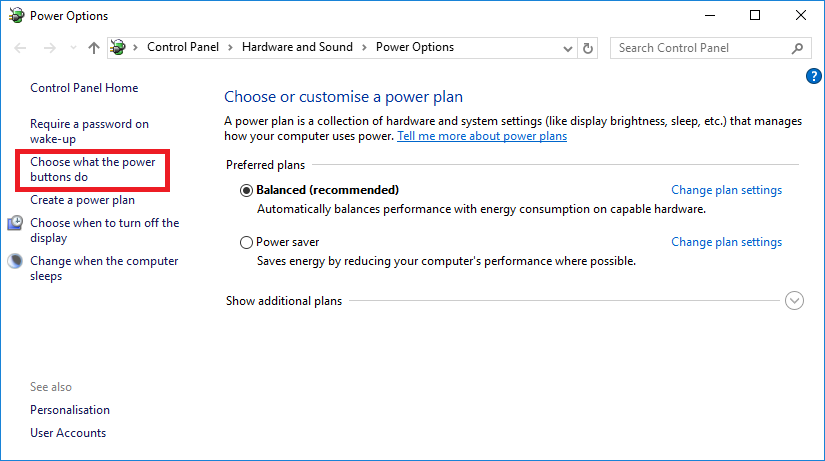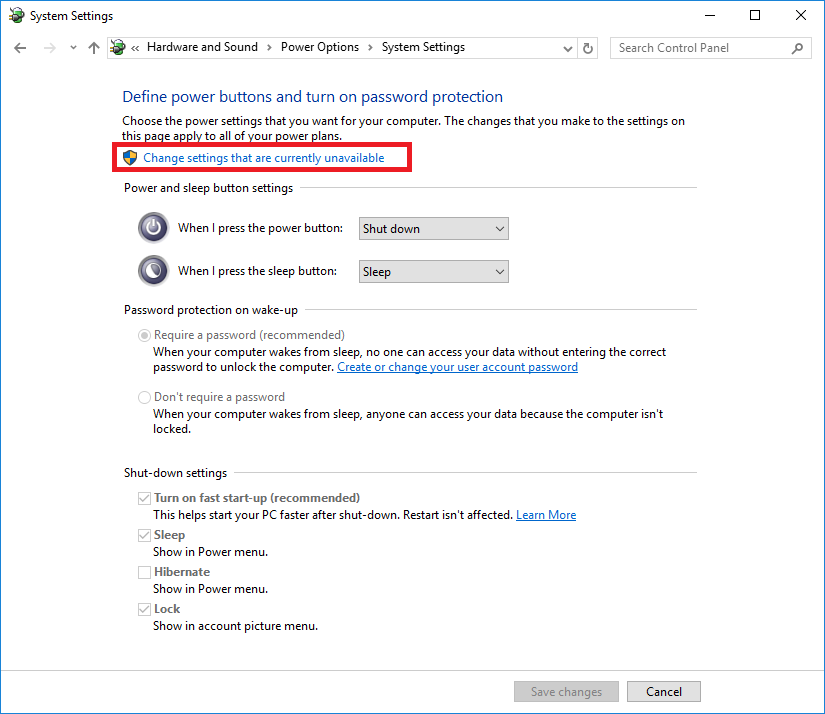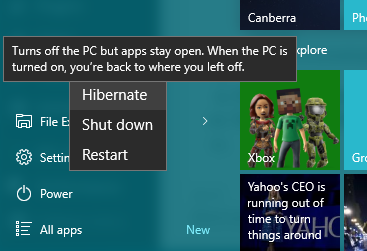By default Windows 10 offers sleep, shut down and restart power options from the start menu.
The steps below show how to enable the hibernate option. Hibernate saves the current state of the computer to the hard drive, allowing you to power off the computer and resume at a later point. It is similar to sleep – but with sleep you cannot power off the computer as the state is stored in the computer RAM.
- Open the Windows start menu, search for ‘Control Panel’ and open it when it appears
- In the search box at the top right of the window, enter ‘Power Options’
- Click on it when it appears
- In the left hand side click on the ‘Choose what power buttons do’ link
- Click on the ‘Change settings that are current unavailable’ link
- Under ‘Shut-down settings’ place a tick next to ‘Hibernate’
- Click ‘Save changes’ to save the changes.
- You now how ‘Hibernate’ as a power option.