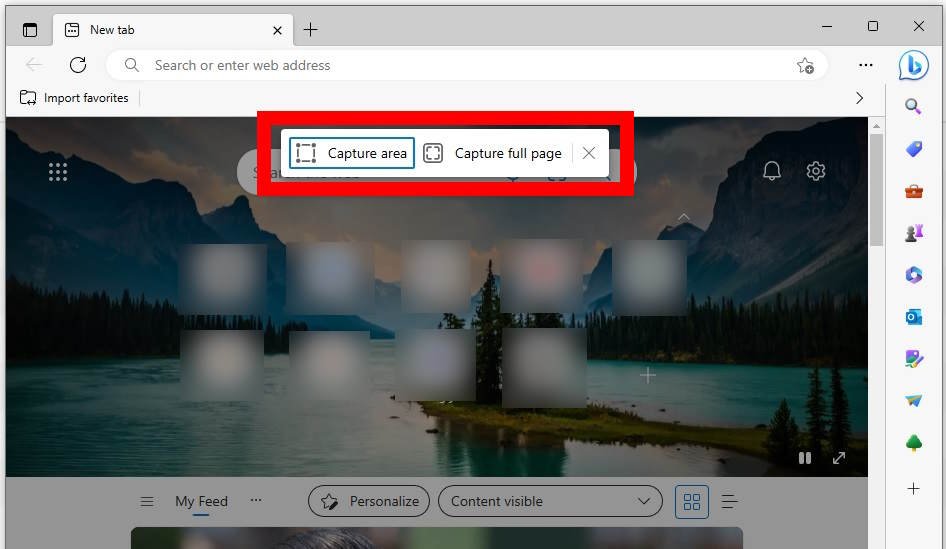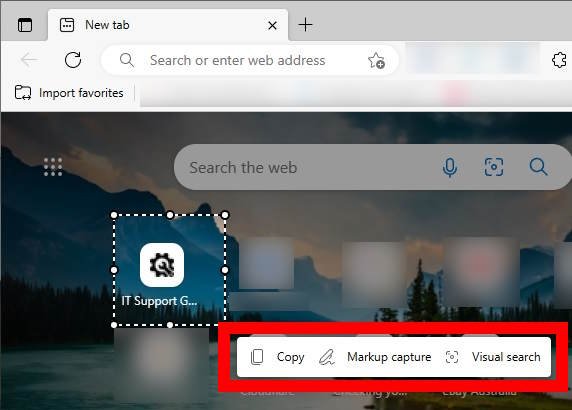Skip to content
- Open the Microsoft Edge browser and navigate to the website you want to capture.
- On your keyboard, press and hold Ctrl + Shift + S

- Choose between
- Capture area
- Capture full page
- Follow the on screen prompts, to select the area to capture

- The picture can be modified before saving – for example use the ‘Draw’ tool to highlight information and the ‘Erase’ tool to remove information

- The screenshot will be saved to your default downloads folder as a PNG file or copied to your clipboard, depending on your selection.