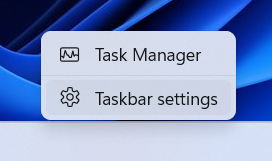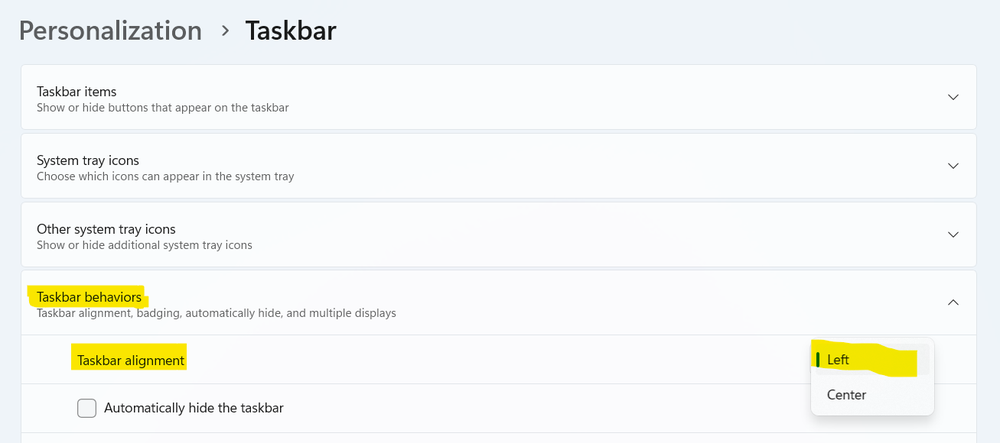One of the first things people notice about Windows 11 is the Start button being centered to the middle of the taskbar.
This layout is different from all previous versions of Windows – which had the Start button left aligned.
How to move the Start button to the left of the taskbar in Windows 11
- Right-click in a blank area of the taskbar and select ‘Taskbar settings’
- Expand the ‘Taskbar behaviours’ group
- Set ‘Taskbar alignment’ to ‘Left’
- The Start menu will now be in the traditional Windows location – the left of the taskbar.