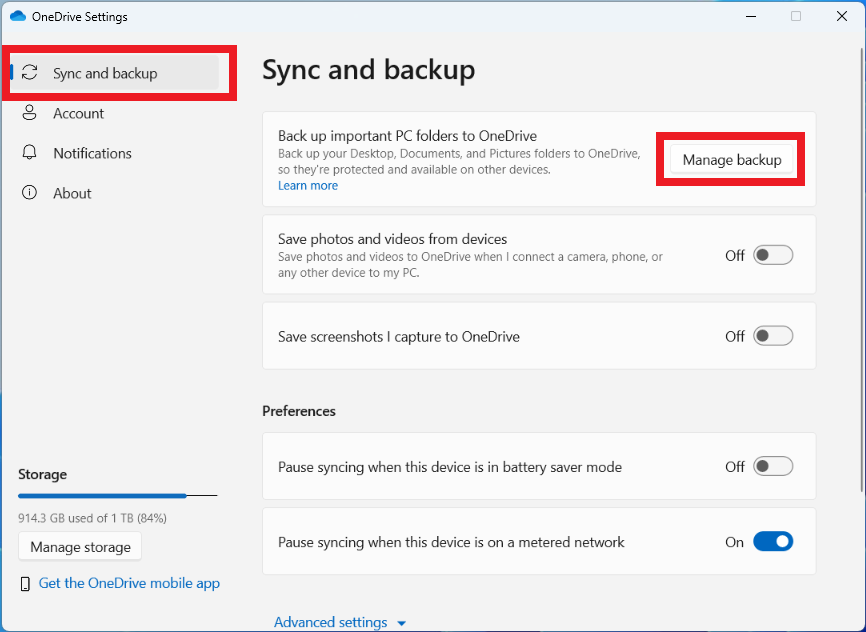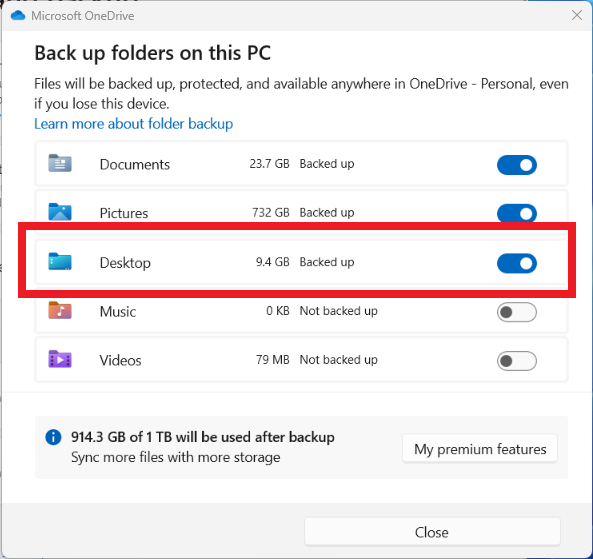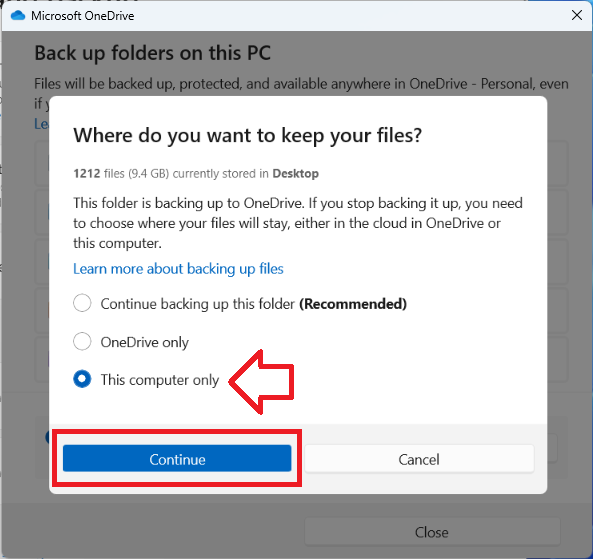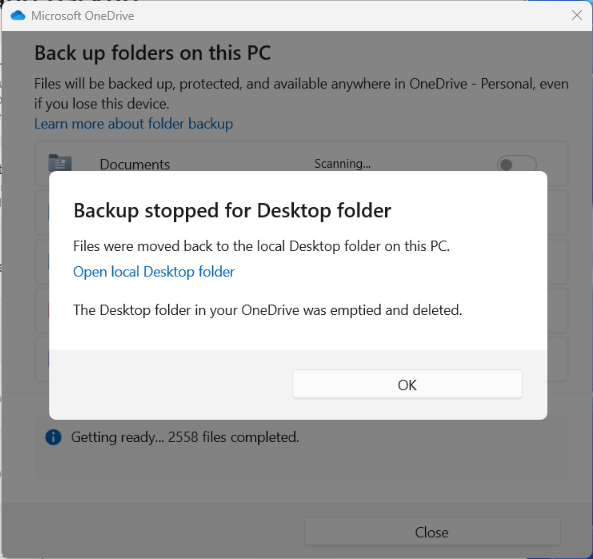In Windows 11, by default, OneDrive will automatically backup your desktop to your online OneDrive account.
This may not be useful if you use the desktop to store large, or many, files – that you do not want backed up.
The following steps show how to disable the OneDrive syncing of the desktop in Windows 11.
- In you Windows 11 taskbar, right-click on the OneDrive icon
- then click on the ‘Settings’ option
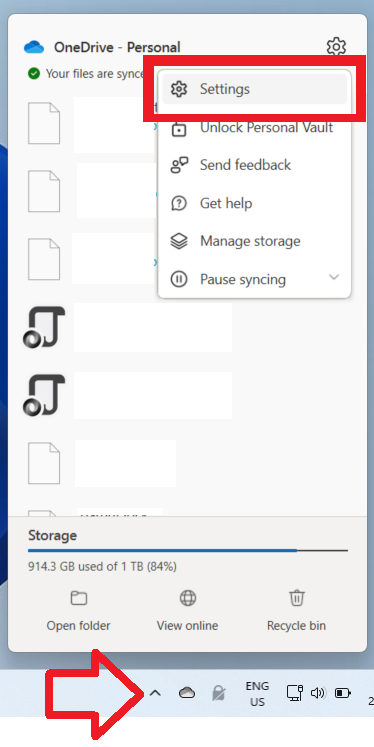
- Open the ‘Sync and backup’ menu
- Click on the ‘Manage backup’ button
- The window may take a few minutes to fully load.
- Next to the ‘Desktop’ option – set the toggle to the ‘Off’ position.
- Select ‘This computer only’ then ‘Continue’
- Again, it may take a few minutes for the settings to update. You need to leave the window open and wait until it has finished.
- When done – you will see a message that reads ‘Backup stopped for Desktop’ folder.
- You can now close the windows.