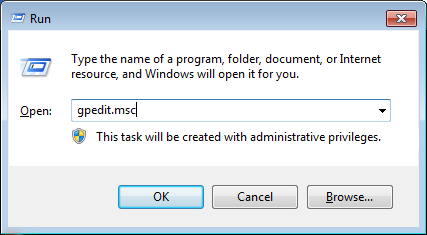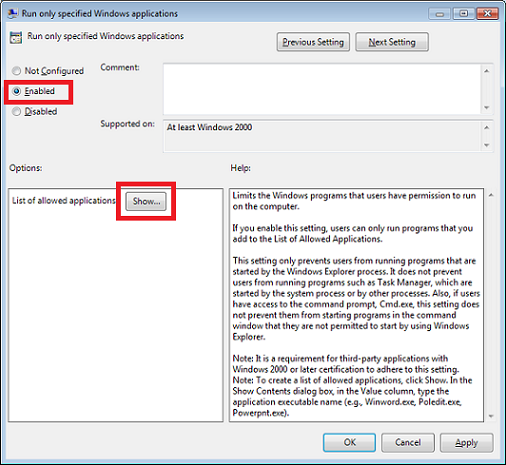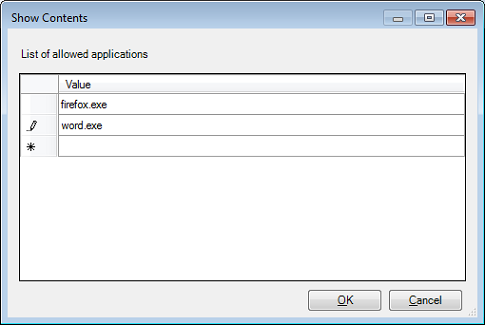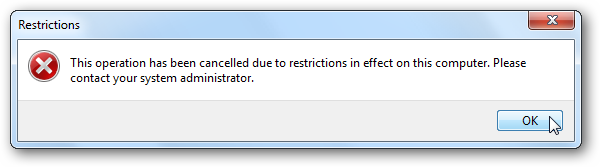The following steps allow you to restrict applications in Windows 7.
This process uses Local Group Policy which is available in Windows 7 Home Premium, Professional, Enterprise and Ultimate.
- Open the Run window by pressing the ‘Windows button’ and ‘R’
- Type in ‘gpedit.msc’ and click ‘OK’
- Navigate to ‘User Configuration -> Administrative Templates -> System’
- Scroll down and double click on ‘Run only specified Windows applications’
- Select ‘Enabled’
- Under Options click on the ‘Show’ button
- Enter in the names of the applications which you would like blocked, for example ‘firefox.exe’ or ‘word.exe’
- Click ‘OK’ and ‘OK’ to save the changes.
- If a user tries to run an applications which isn’t in the “allowed” list they will receive the following message: