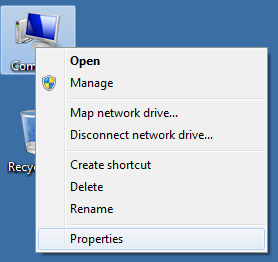Unlike Windows XP you are unable to delete (or reset) a user profile by simply deleting or renaming the user profile folder. Instead you need to use the built in profile management tool.
Failing to reset the user profile in this manner will result in the user account always receiving a temporary (‘TEMP’) profile.
These steps also apply to Windows 2008 Server R2 and Remote Desktop Services.
How to delete a user profile – Windows 7 / Server 2008 R2
Please note: This process will remove the profile and all contents. We recommend you check for any data first (PST Files, desktop files etc) before deleting a user profile.
- Restart the computer – this will release the user profile’s ‘locked’ or in-use state
- Log on using another user account (which has local administrator rights)
- Right-click on the ‘Computer’ icon on the desktop or from the Windows Start Menu
- Select ‘Properties’
- From the left hand menu select ‘Advanced system settings’
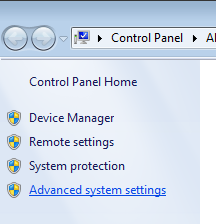
- Under ‘User Profiles’ select ‘Settings’
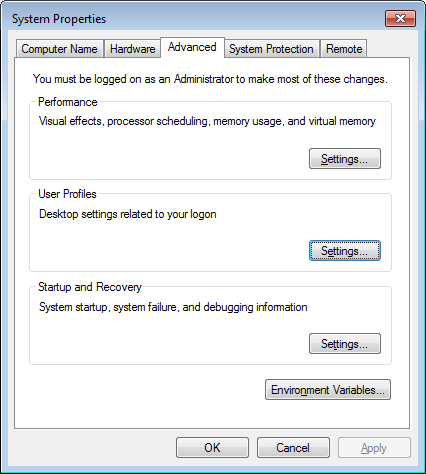
- Select the user profile to delete and click on the ‘Delete’button
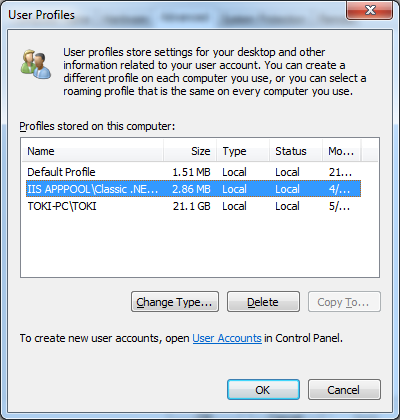
- Click ‘OK’ to confirm
- Click ‘OK’ and ‘OK’ again to close the windows.
How to MANUALLY delete a user profile – Windows 7 / Server 2008 R2
These steps can be followed if a user profile was deleted by deleting or removing the C:UsersUserName folder.
- Open the Start menu
- Enter in ‘regedit’ and press enter
- Navigate to the following registry key : HKEY_LOCAL_MACHINE\SOFTWARE\Microsoft\Windows NT\CurrentVersion\ProfileList
- Under ProfileList navigate to binary key’s like this : S-1-5-21-3656904587-1668747452-4095529-500
- On the right side under ProfileImagePath you’’ll see the username and profile path.
- Chose the one with the desired user and delete the long reg key like : HKEY_LOCAL_MACHINE\SOFTWARE\Microsoft\Windows NT\CurrentVersion\ProfileList