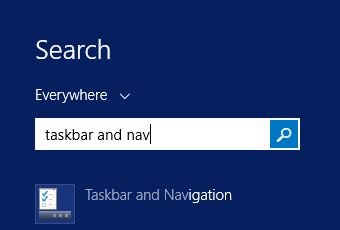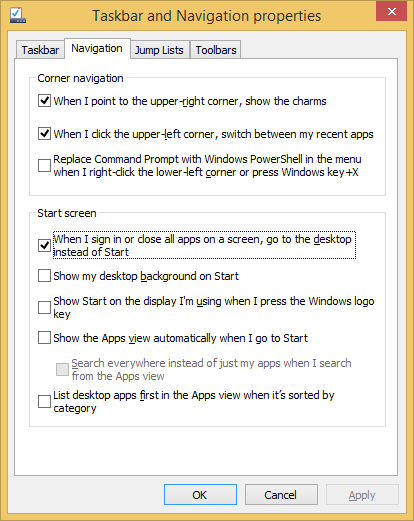By default, when you log on to a Windows 8 computer the start menu will launch. In previous versions of Windows only the desktop was shown.
Since the launch of Windows 8.1 there’s been an option to change this to the previous behavior. The steps below detail where to find this option and how to change it: