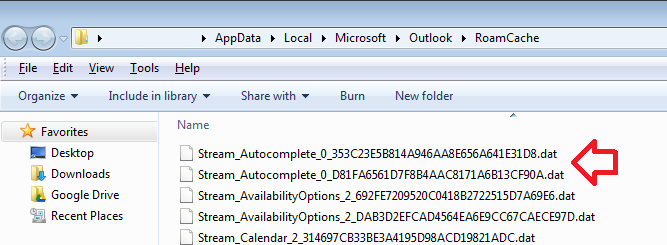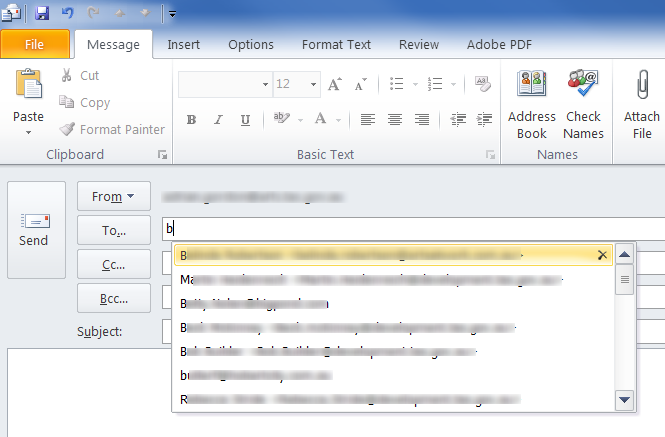
Outlook has an function to suggest email addresses as you start to type them in, commonly known as the ‘auto-complete’ feature.
It works by keeping a list of people you’ve emailed so when you go to write a new email address and start filling out the ‘to’, ‘cc’ or ‘bcc’ field it will suggest the similar email addresses.
Previous versions of Outlook stored this list in a file called ‘Outlook.nk2’ however Outlook 2010 now uses an XML file called ‘stream_autocomplete’.
Transferring the file to a new computer or user profile is a simply copy and paste process:
Please Note: Outlook needs to be closed
- First you need to find the file. The location may be different depending on if you’re using Windows XP or Windows 7/Vista:
- Windows XP – C:\Documents and Settings\%username%\Application Data\Microsoft\Outlook\RoamCache
- Windows 7 / Vista – C:\Users\%username%\AppData\Local\Microsoft\Outlook\RoamCache
- The file will start with ‘Stream_autocomplete’ followed by a string of hex numbers
- Copy the file to a safe location, e.g. a USB drive
- On the new computer or user open the same folder location and paste in the file:
- Windows XP – C:\Documents and Settings\%username%\Application Data\Microsoft\Outlook\RoamCache
- Windows 7 / Vista – C:\Users\%username%\AppData\Local\Microsoft\Outlook\RoamCache
- Open Outlook and check the auto-complete has been successfully transferred.