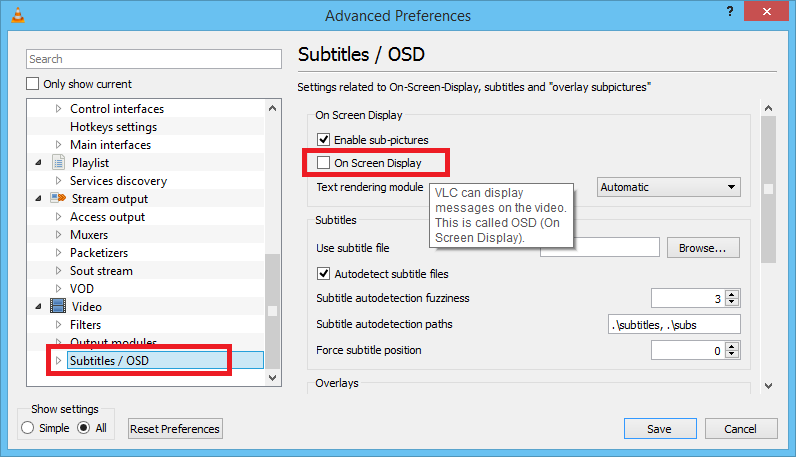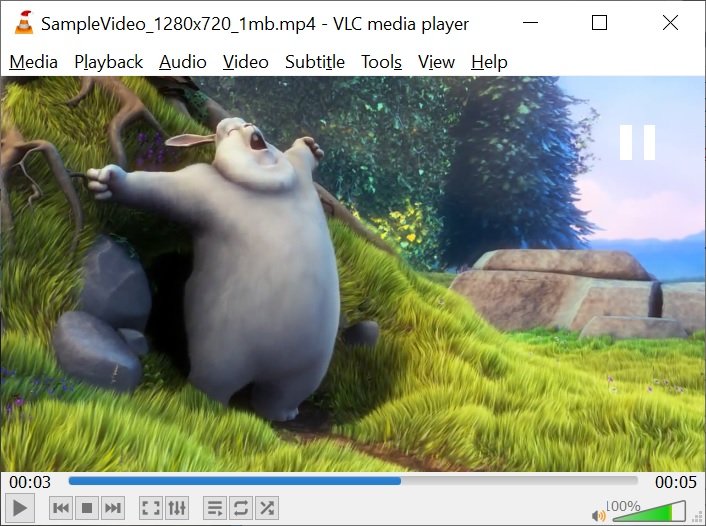When you pause and play videos in VLC Media Player an icons appear at the top right of the screen that show the play status.
These icons are part of the on screen display functionality, also known as OSD.
The steps below show how to disable the OSD.
- With VLC Media Player open, click on the ‘Tools’ menu then ‘Preferences’
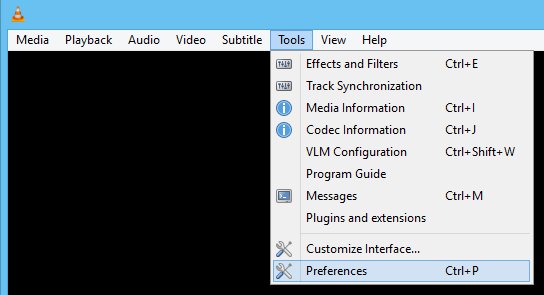
- Under ‘Show settings’ (bottom left of the window) click on ‘All’
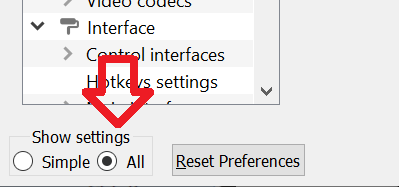
- Scroll to the bottom of the list on the left and click on ‘Subtitles / OSD’
- Un-tick ‘On Screen Display’
- Click ‘Save’ to save the changes.