When viewing images using Windows XP you used to have a ‘print’ button. This opened the Photo Printing Wizard and had the capability to print multiple images at once by selecting the images.
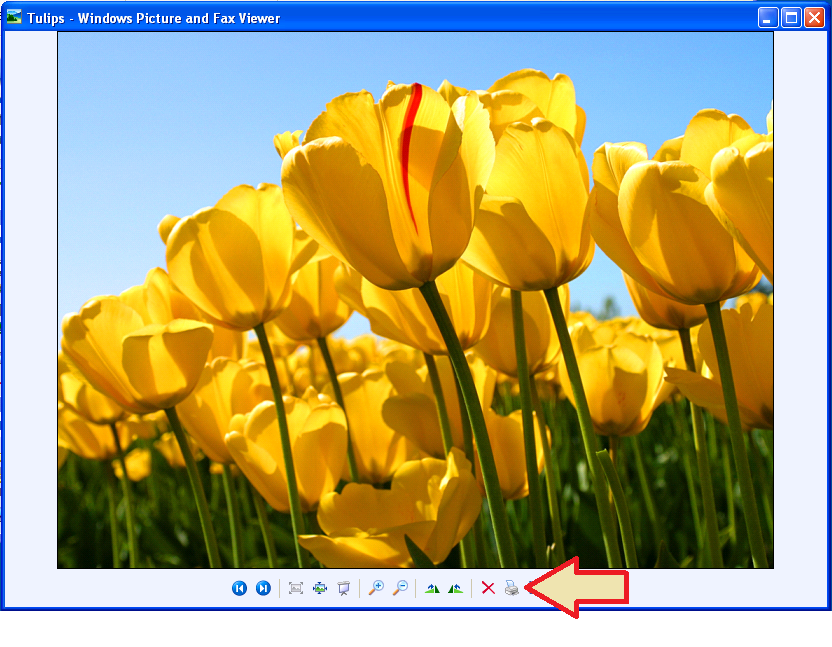
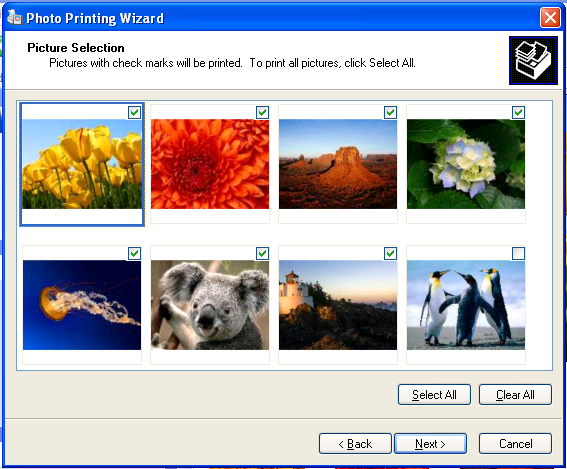
Windows 7 offers the same functionality, however it’s done in a different way.
How to print multiple pictures on one page using Windows 7
- Open the folder which contains your pictures
- Select the images you would like to print (e.g. select all)
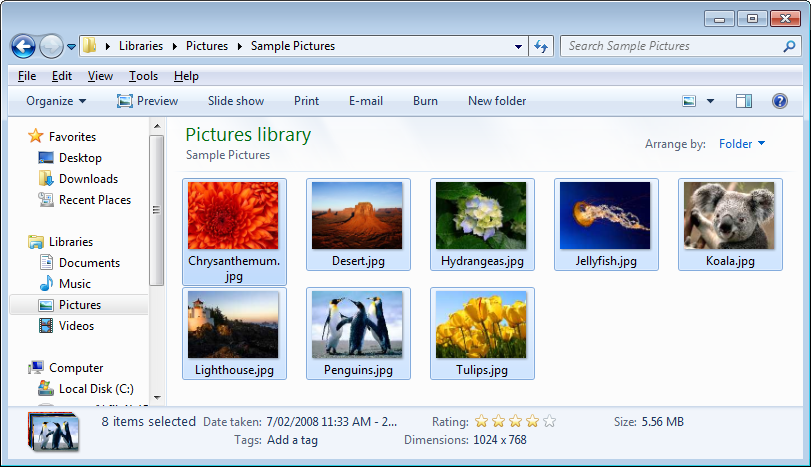
- Right click on one of the selected pictures and select ‘Print’
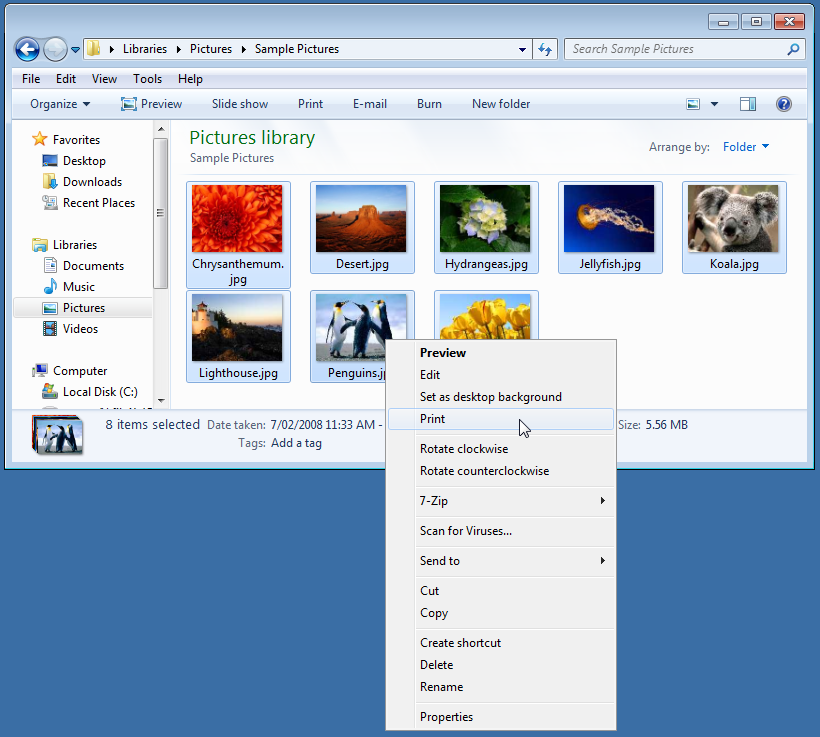
- The Print Pictures wizard will open
- Configure your print out as required. Using scroll menu to the right select how many images you want per page
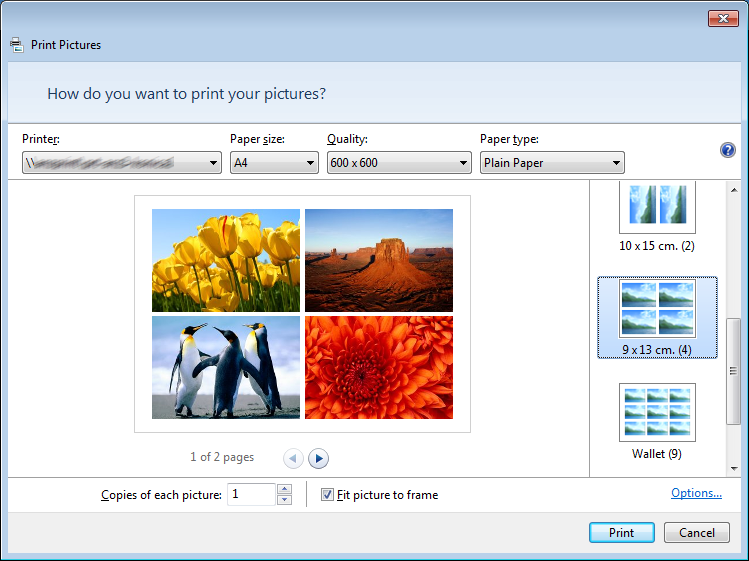
- Click ‘Print’ to begin printing the images.