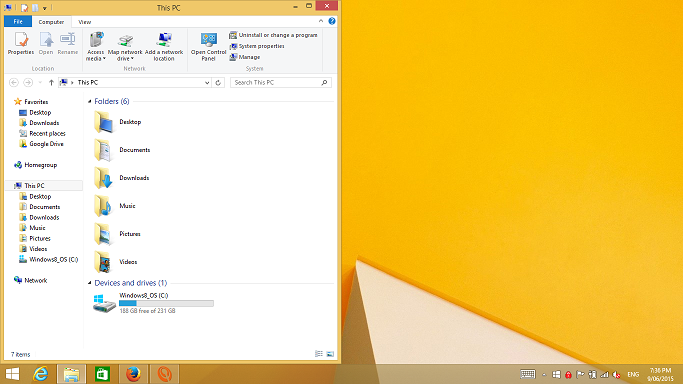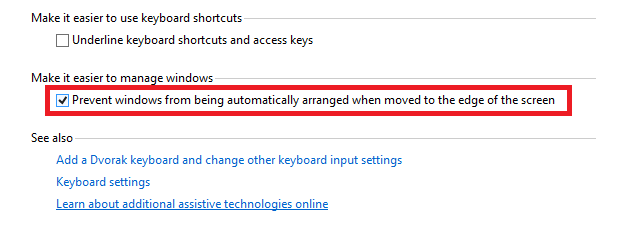Areo Snap is a feature of Windows 8 (also Windows 7) that allows you to drag windows to the right or left side of the desktop to make the window to fill half of the screen. The same feature allows you to drag a window to the top of the screen to make it maximise. You can also use the Windows and keyboard arrow keys, which is useful when you have more than one screen.
The steps below detail how to disable this feature.
How to disable Areo Snap
- Click on the Windows button or the Windows key on the keyboard
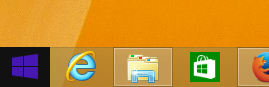
- Type ‘Ease of access center’ and click on it when it appears in the list
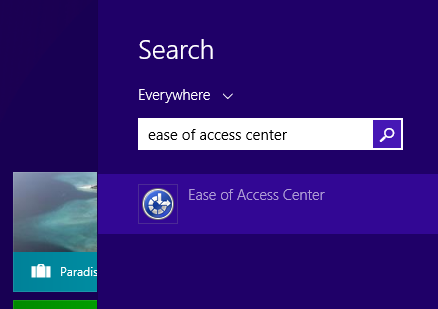
- Under ‘Explore all settings’ click on ‘Make the keyboard easier to use’
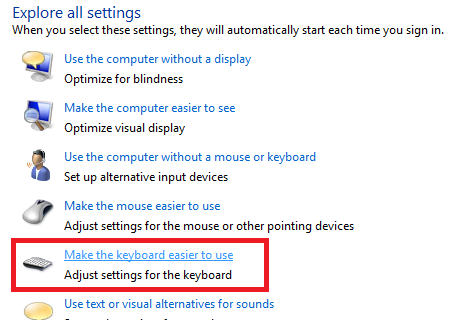
- Under ‘Make it easier to manage windows’ tick ‘Prevent windows from being automatically arranged when moved to the edge of the screen’
- Click ‘OK’ to save the changes.