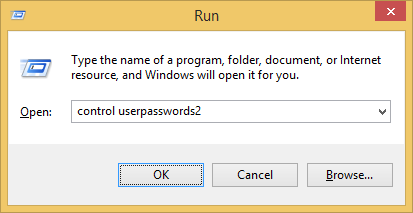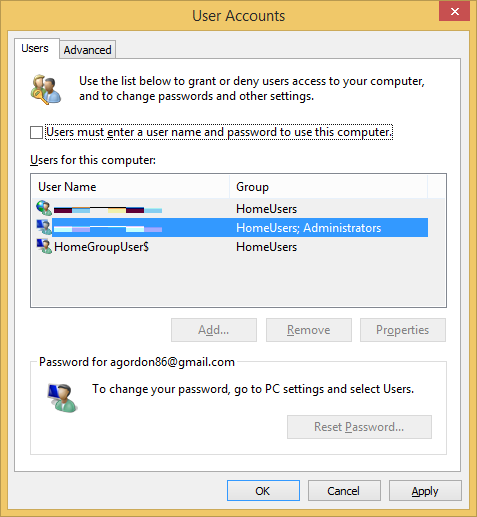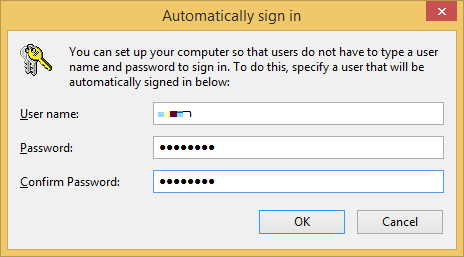The following process describes how to enable auto logon for a Windows 8 computer which IS NOT a member of an Active Directory domain.
If you require auto logon for a Active Directory enabled system see: Windows 7 – Auto Logon With Domain Computer
Enable Auto Logon for Windows 8
- Using the keyboard press the Windows button + R
- Enter in control userpasswords2
- select the account you need to automatically logon with
- then un-tick the ‘Users must enter a user name and password to use this computer’ option
- Click ‘OK’
- Enter in the password for the account and click ‘OK’
- and you’re done! Restart the computer and watch as Windows logs in automatically.