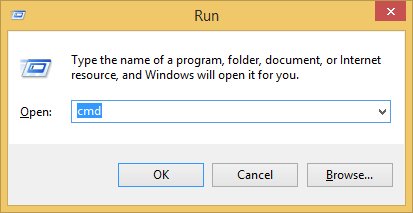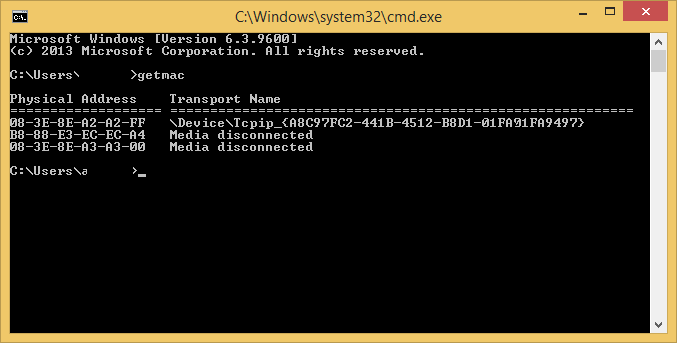The steps below show how to show the MAC address for each of the network devices on your windows 8 or Windows 7 computer.
- Whilst logged into the computer, press and hold the Windows button (on the keyboard) then press the R button
- The Run window will open
- Enter cmd then click ‘OK’
- In the new window enter getmac and press enter on the keyboard
- A list will return of all the network devices on your computer and their unique MAC addresses (the physical address)
- If you’re unsure which device is which, enter getmac /v to see the list with the names of each device
- You can close the window by typing exit or clicking on the X at the top right of the window.