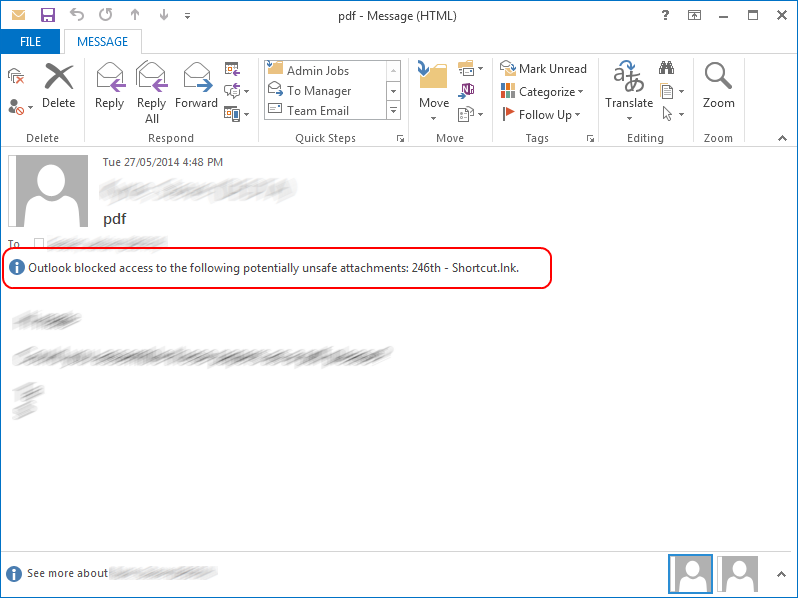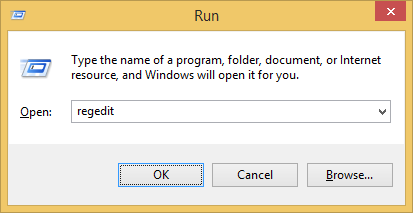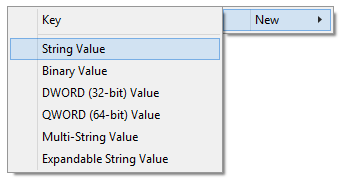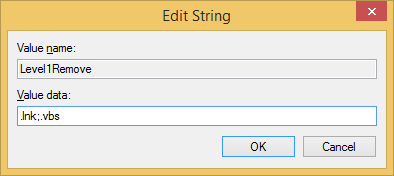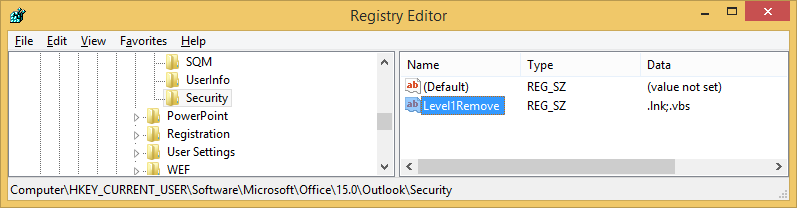By default Outlook 2013 blocks a large number of attachments based on their file extension (the part after the file name, for example .doc).
Blocked attachments will display a message, which reads
Outlook blocked access to the following potentially unsafe attachments:
You can either ask the sender to rename the file, change the extension to something like .RENAME, and send it to you again, OR configure your computer to allow the attachment type.
NOTE: The steps below involve making changes to the registry. If you’re not sure what you’re doing – DON’T.
- The first step is to know what file type you need to add to the safe attachments list, from the example above we can see the extension is .lnk – which is a link file, which is typically to a file, folder or web page. Proceed only if you know that this file type is safe.
- Next close Outlook 2013
- Open the registry by pressing the Windows button on the keyboard then pressing R then typing regedit and clicking ‘OK’
- Navigate to the path below, if ‘Security’ does not exist, create it as a new key (note – 15.0 is for Office 2013 – if you have another version see Microsoft Office version numbers)
HKEY_CURRENT_USER\Software\Microsoft\Office\15.0\Outlook\Security
- Create a new String Value under ‘Security’, name the string Level1Remove
- Edit the Level1Remove string to include each extension you want to unblock starting with a full stop, if you only have one, for example a .lnk enter
-
.lnk
- If you have more than one, separate using a semi-colum ;
- For example
-
.lnk;.vbs
- Click ‘OK’ to save the changes and re open Outlook 2013
- If followed correctly you will now be able to access the previously blocked attachments.
Help!
If this didn’t work for you:
- make sure you used the correct version number for your version of Office – see Microsoft Office version numbers
- chances your computer has “managed settings” applied by your IT department. If you have a IT department have a chat with them about it
- alternatively, ask the sending to rename the file so the extension is changed to something like myfile.RENAME — this way Outlook won’t block it and you can change it when you save the file to a folder