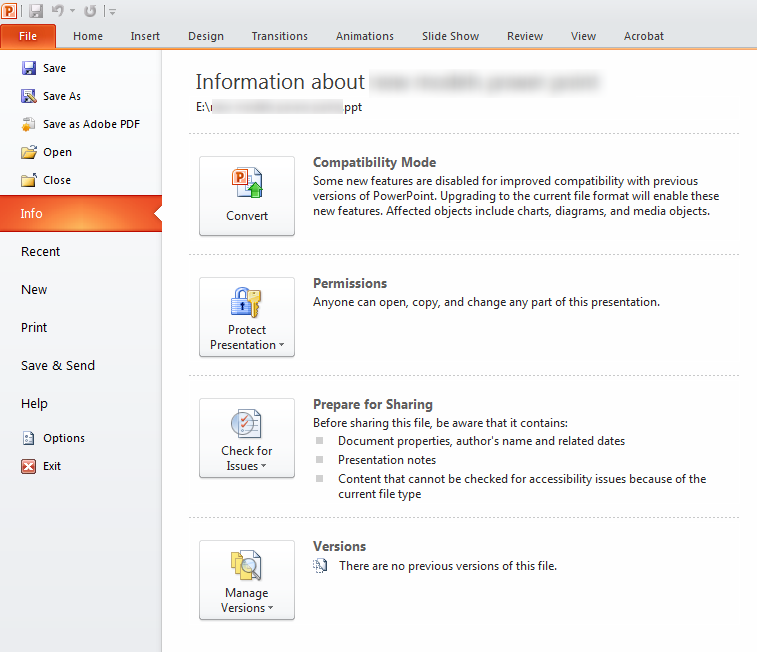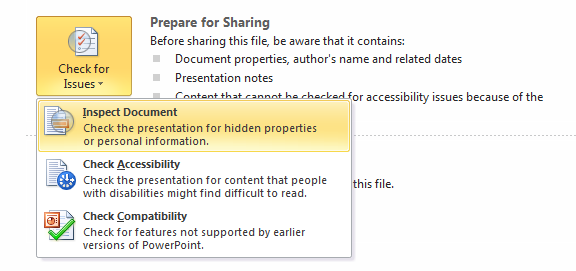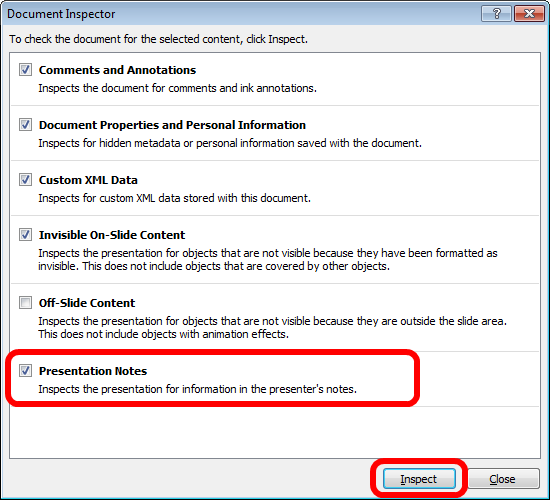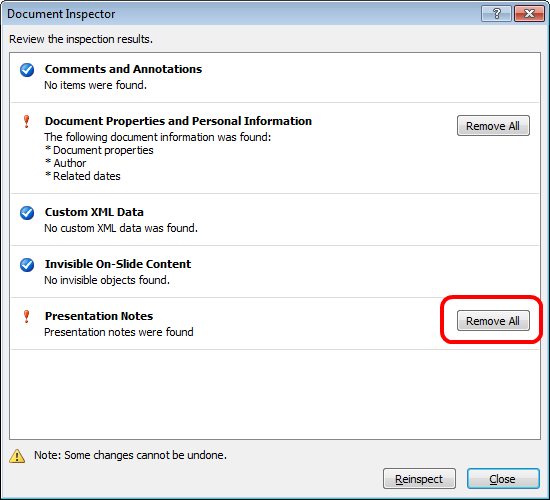Here’s a helpful instruction for removing all notes from PowerPoint file in one quick process.
This could be helpful if you need to prepare a PowerPoint presentation for general distribution or need to present it publically without the risk of presenting confidential information included in the notes.
- Open the PowerPoint presentation file – you may want to save a second copy, one with notes and one without
- Click on the ‘File’ menu then click on ‘Info’
- Under ‘Prepare for Sharing’ click on ‘Check for Issues’
- From the list click on ‘Inspect Document’
- The Document Inspector window will open, ensure that ‘Presentation Notes’ is ticked (you may untick the other options or leave as is) then click ‘Inspect’
- Under ‘Presentation Notes’ click on the ‘Remove All’ button
- Presentation Notes will now read “All presentation notes were removed”.
- You may now close the window using the ‘Close’ button